Tether Portal - First Look
Lets take you on a tour!
Welcome to your Tether Portal. Let's take a look around
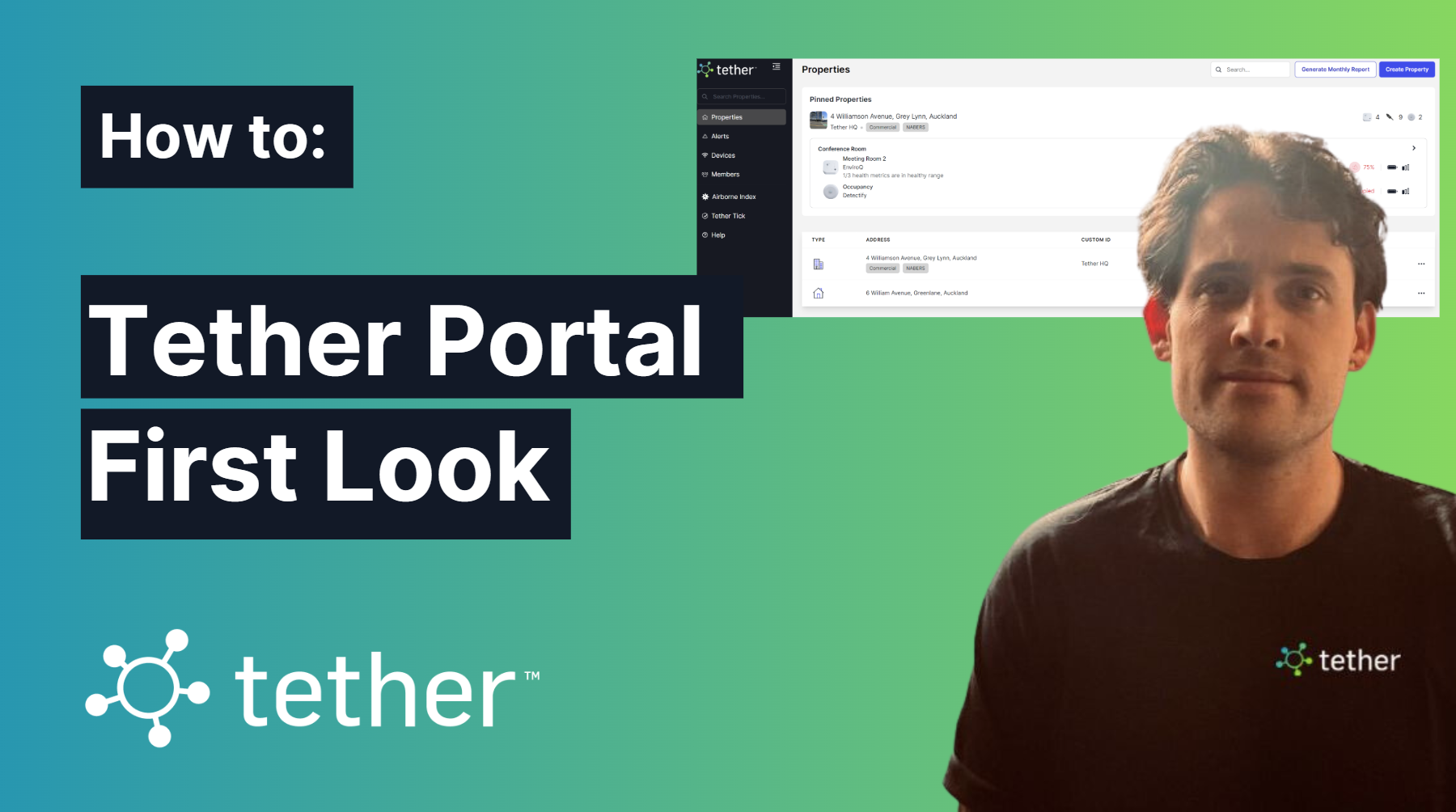
The first thing that you will see is your ‘Property List’
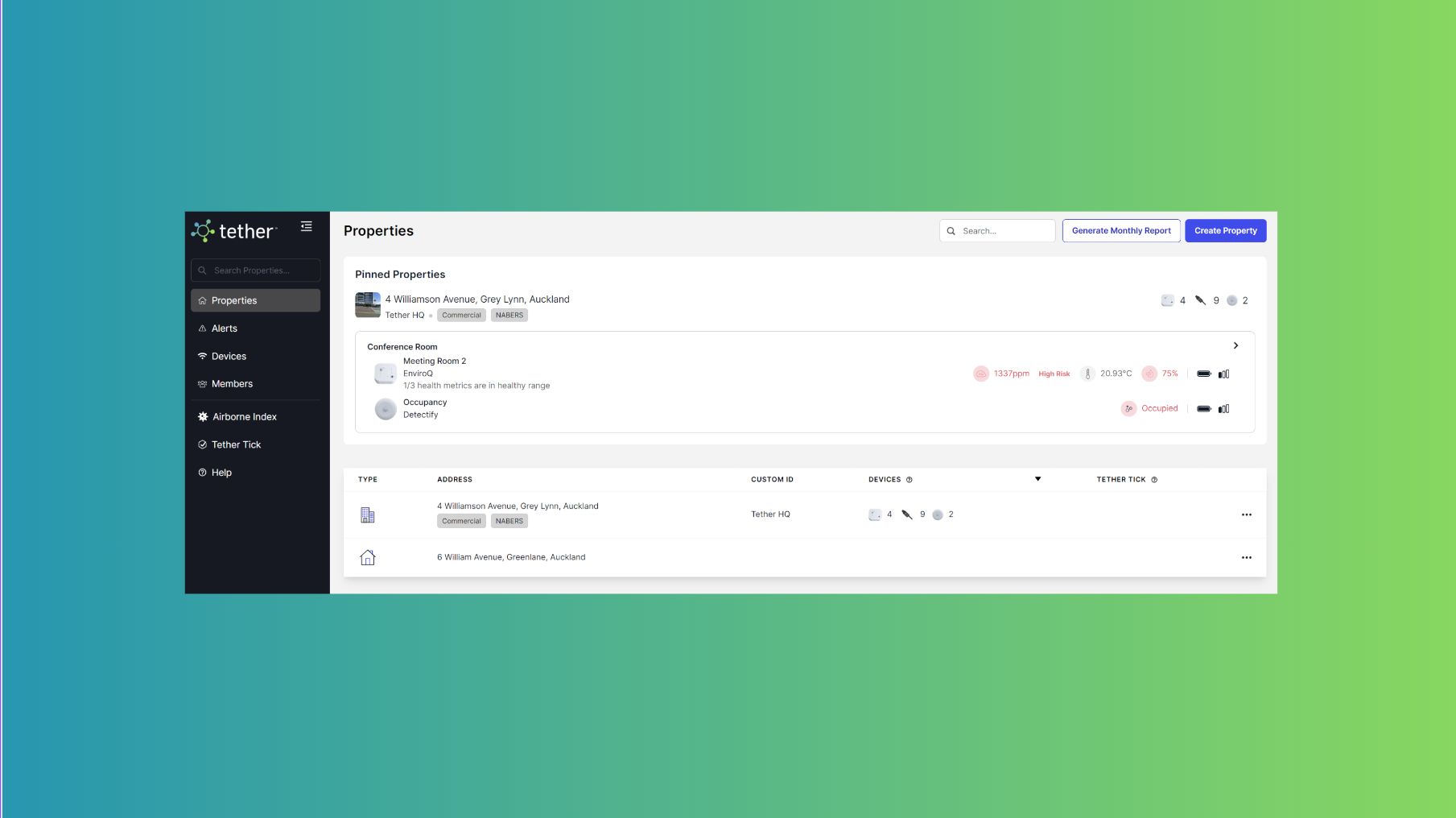
You can create new properties here in the side panel. We will go into more detail in a separate video.
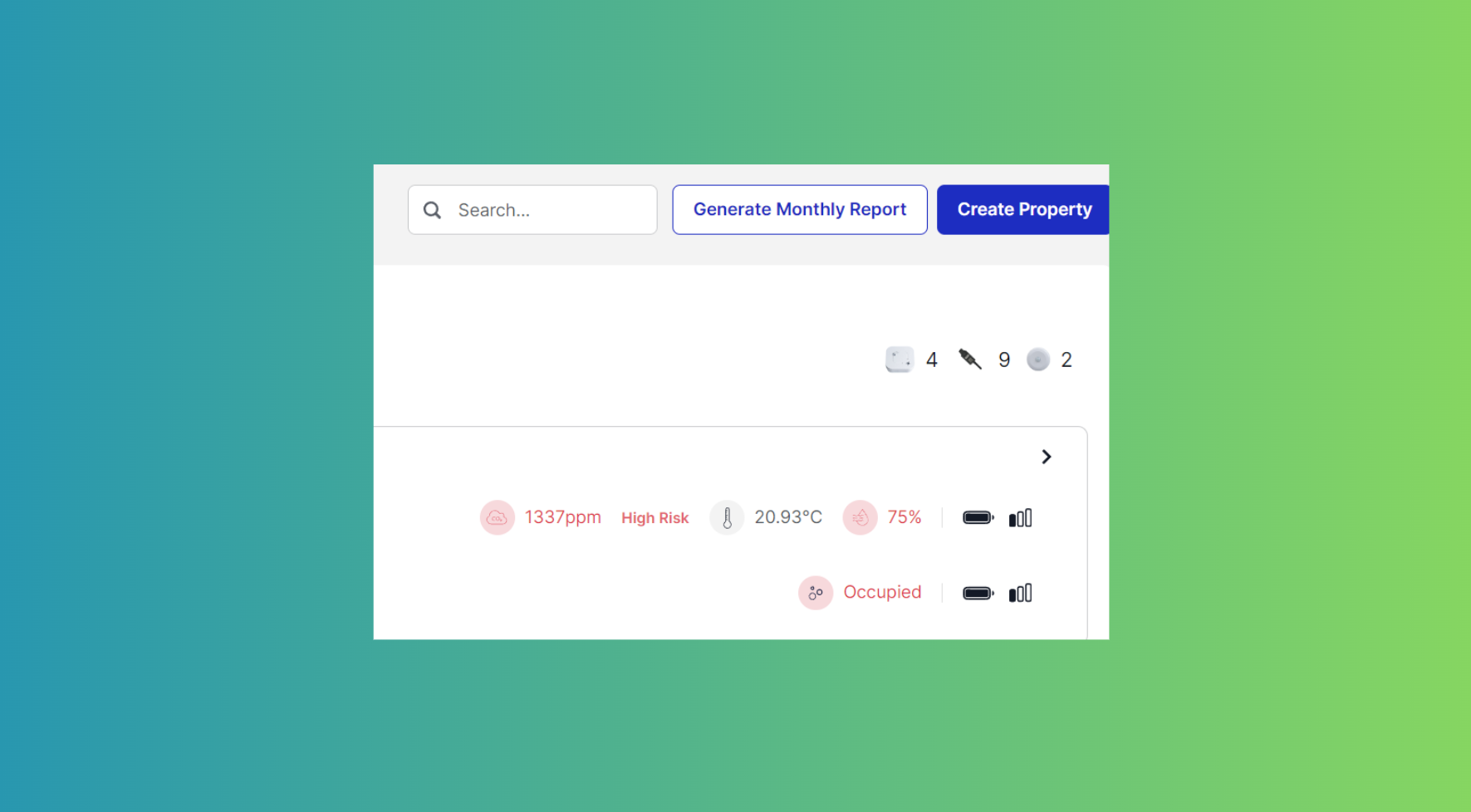
Next Up, you will see the Alerts Tab.
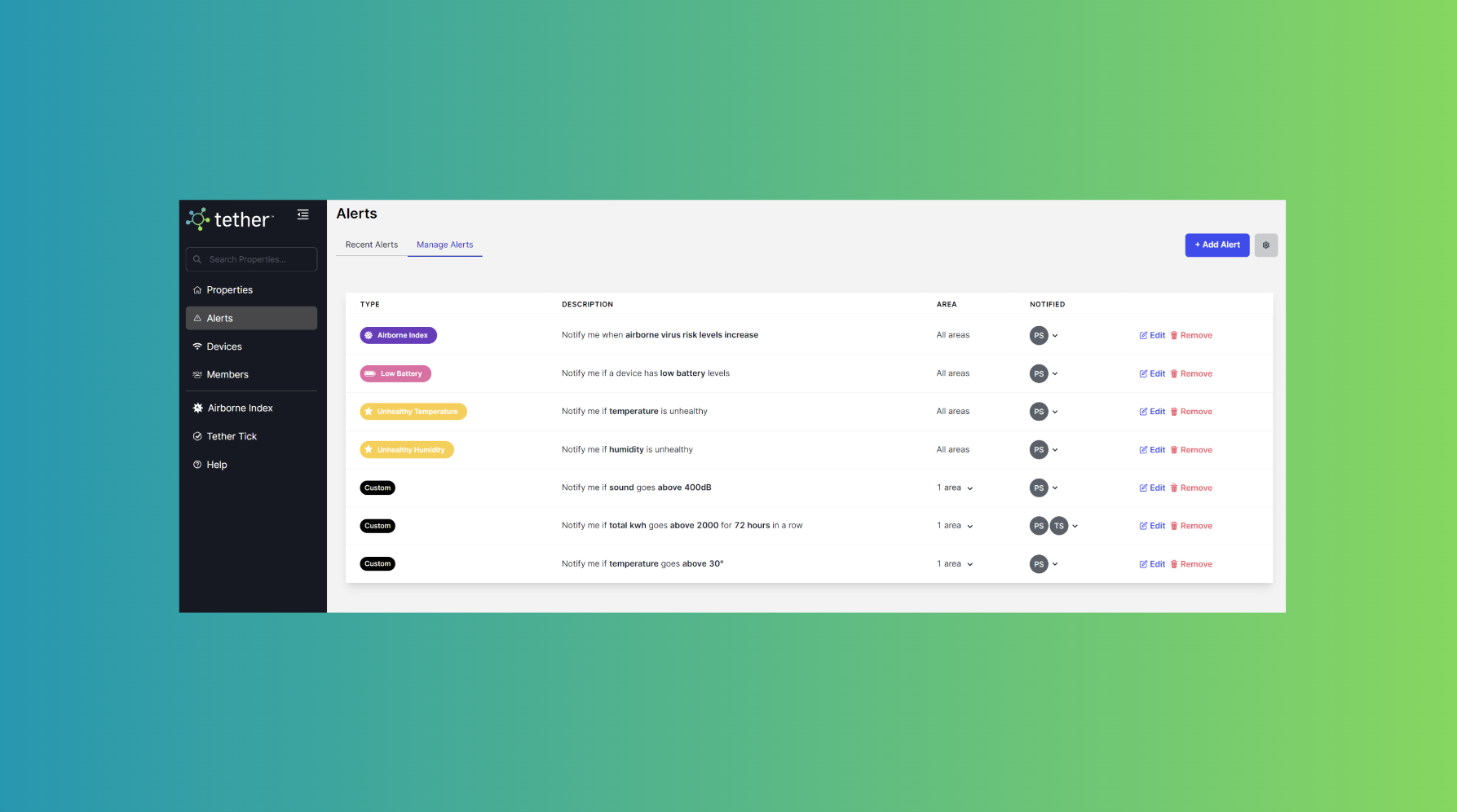
This shows all your alerts at the Organization level. These can be split up further by Property, Room, and Zone. We can go deeper into this in another video.
You can toggle these alerts on and off here, as well as creating custom alerting.
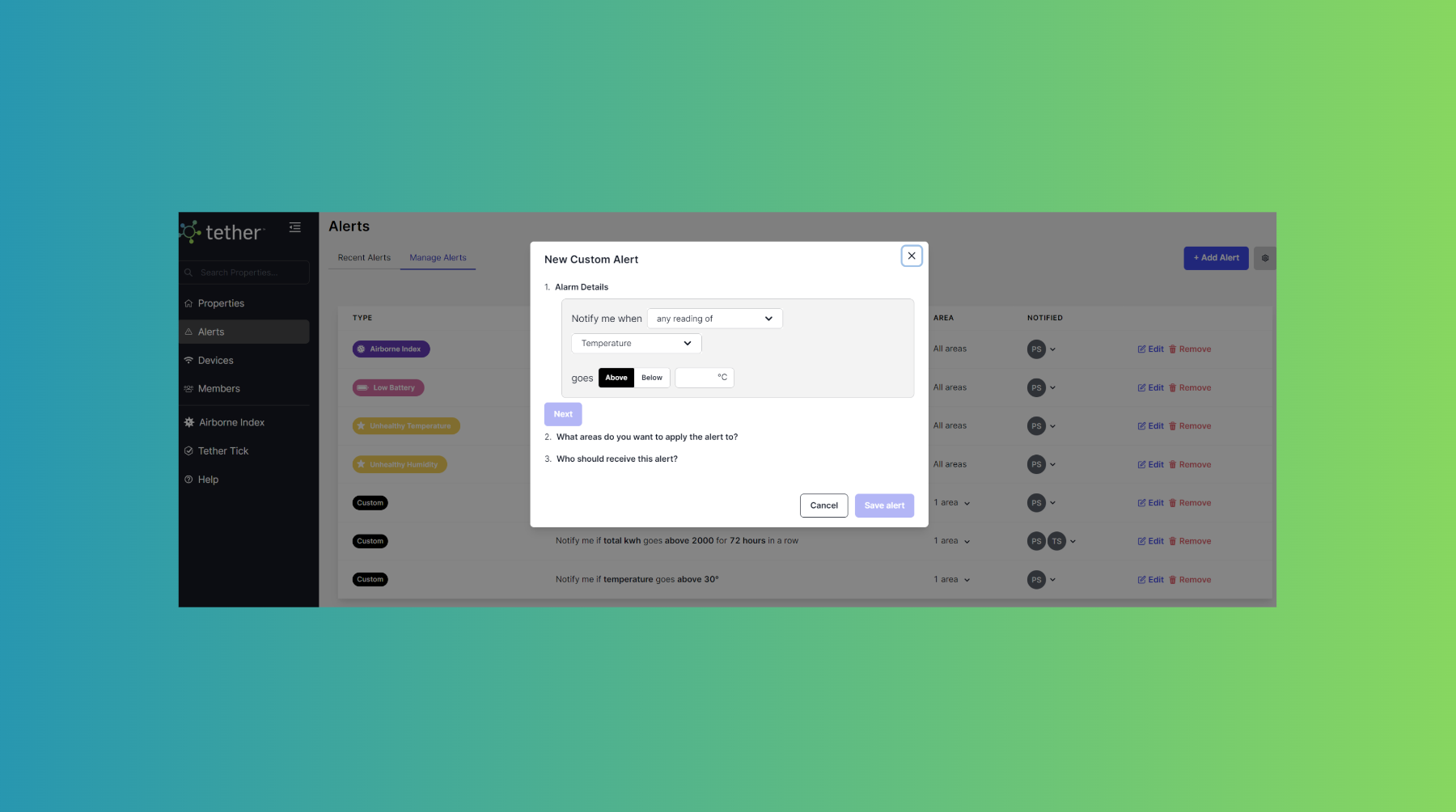
Lets move on to the ‘Members Tab’
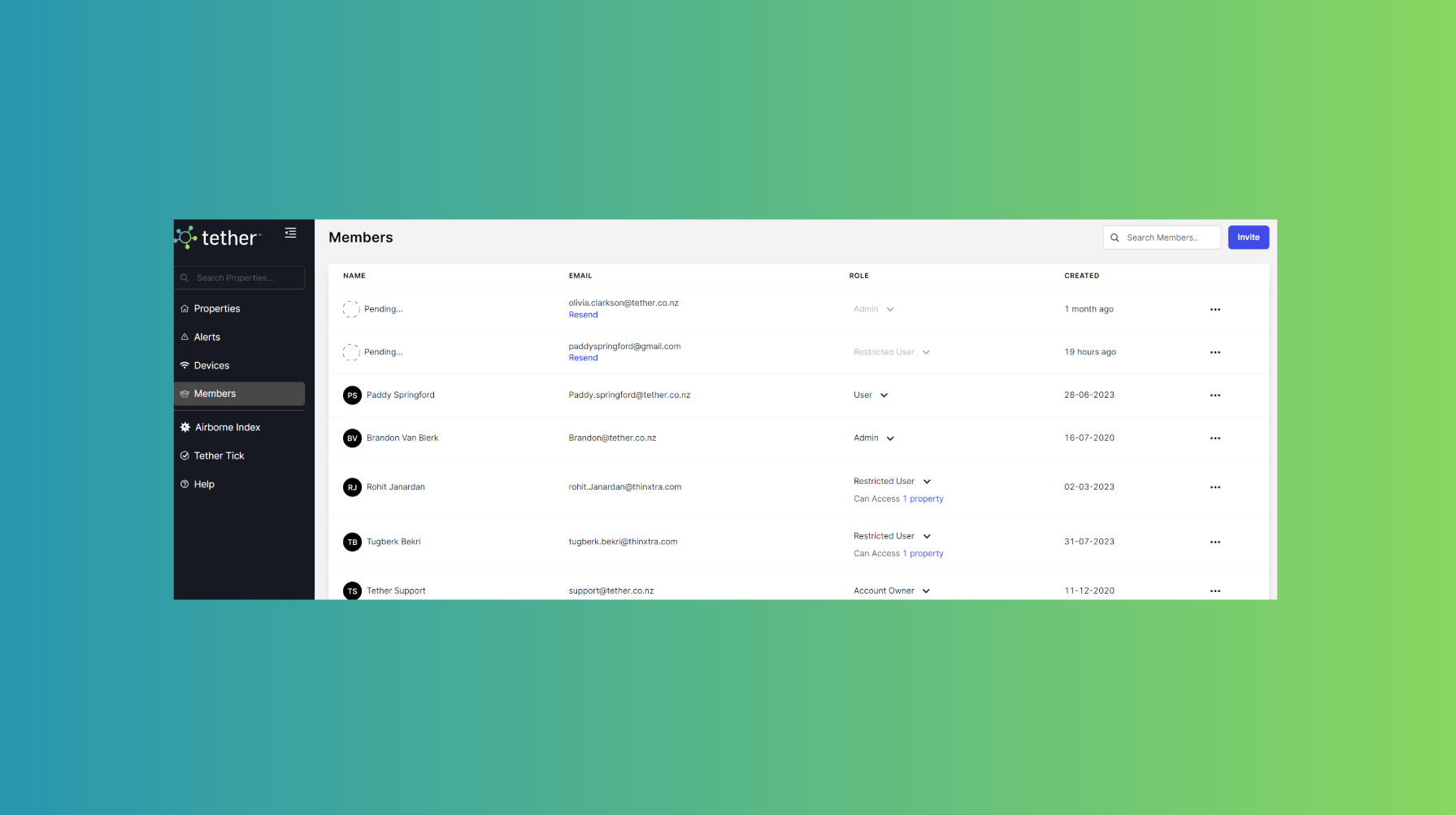
From here you can invite team members, and other interested parties, as well as, set their different restriction levels, allowing different levels of privacy and security.
Simply type their email address and role/restriction and they will be sent an invite link automatically.
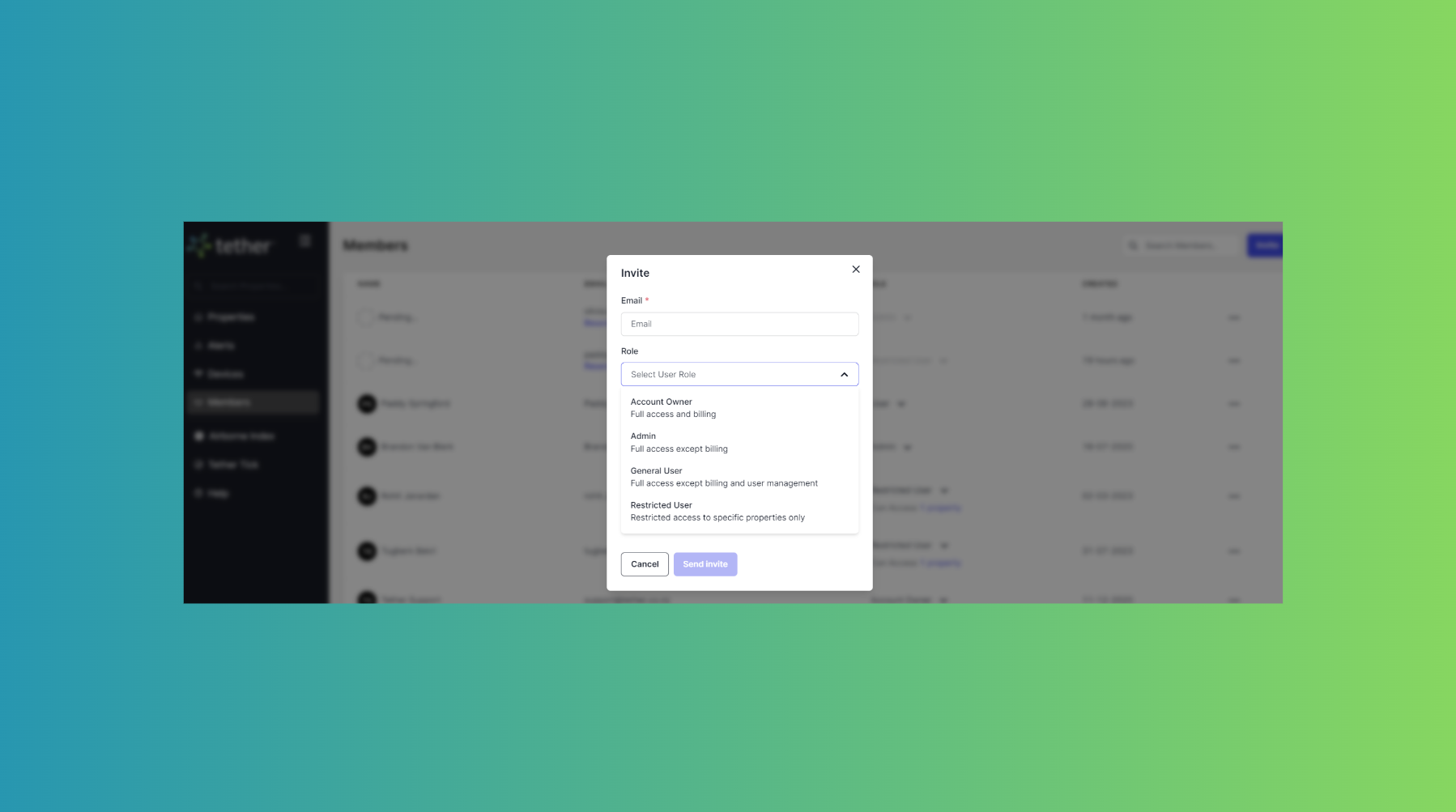
Further down the side panel we get to two Tether products. The Airborne Index & Tether Tick.
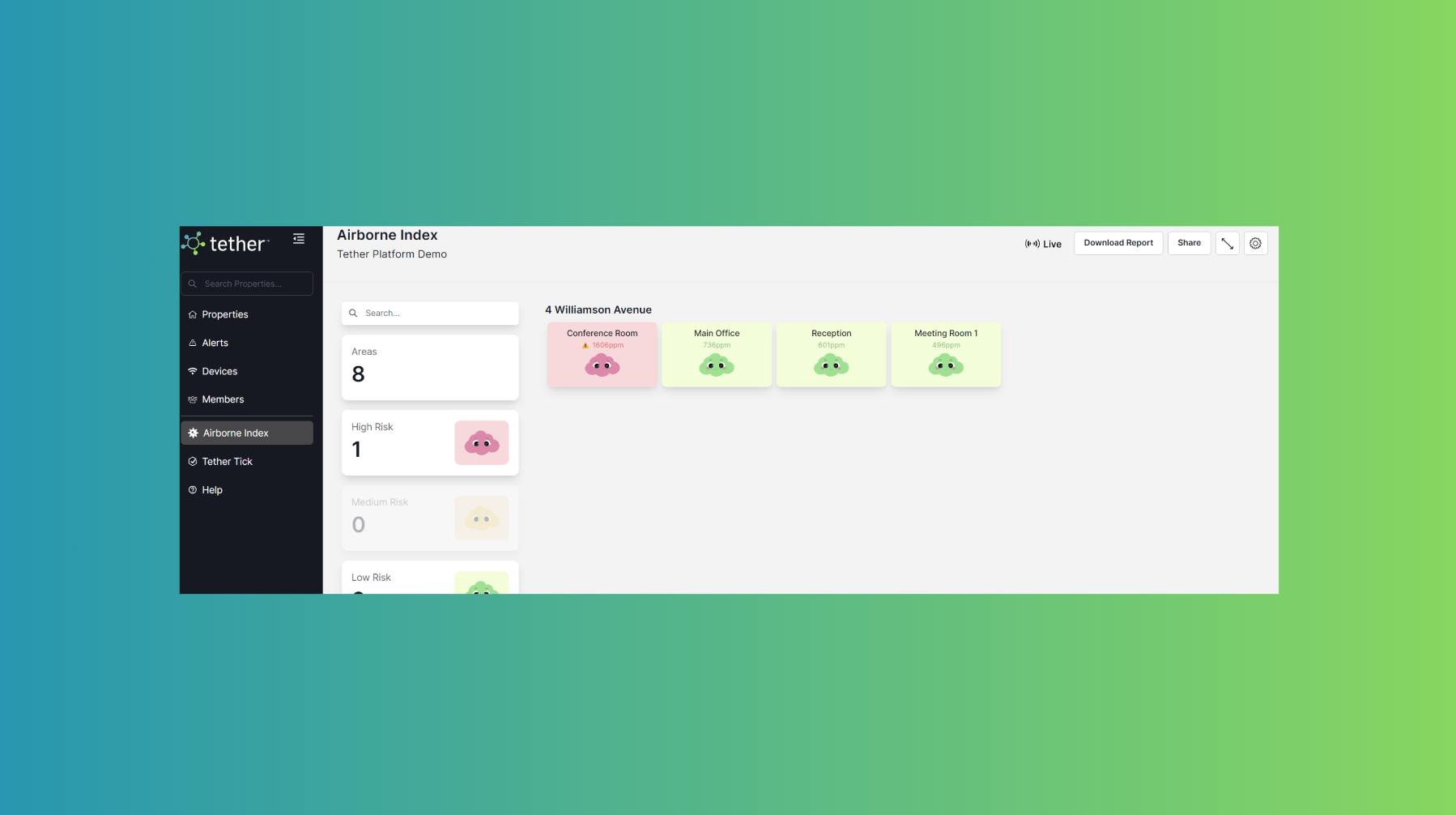
Airborne Index is a dedicated space focused on airborne virus transmission risk.
Tether Tick is only applicable for people using the Tether Tick App. Which you can download here. This is app is designed as a Compliance Tool for property managers or tenants to check their residences against the health homes standards.
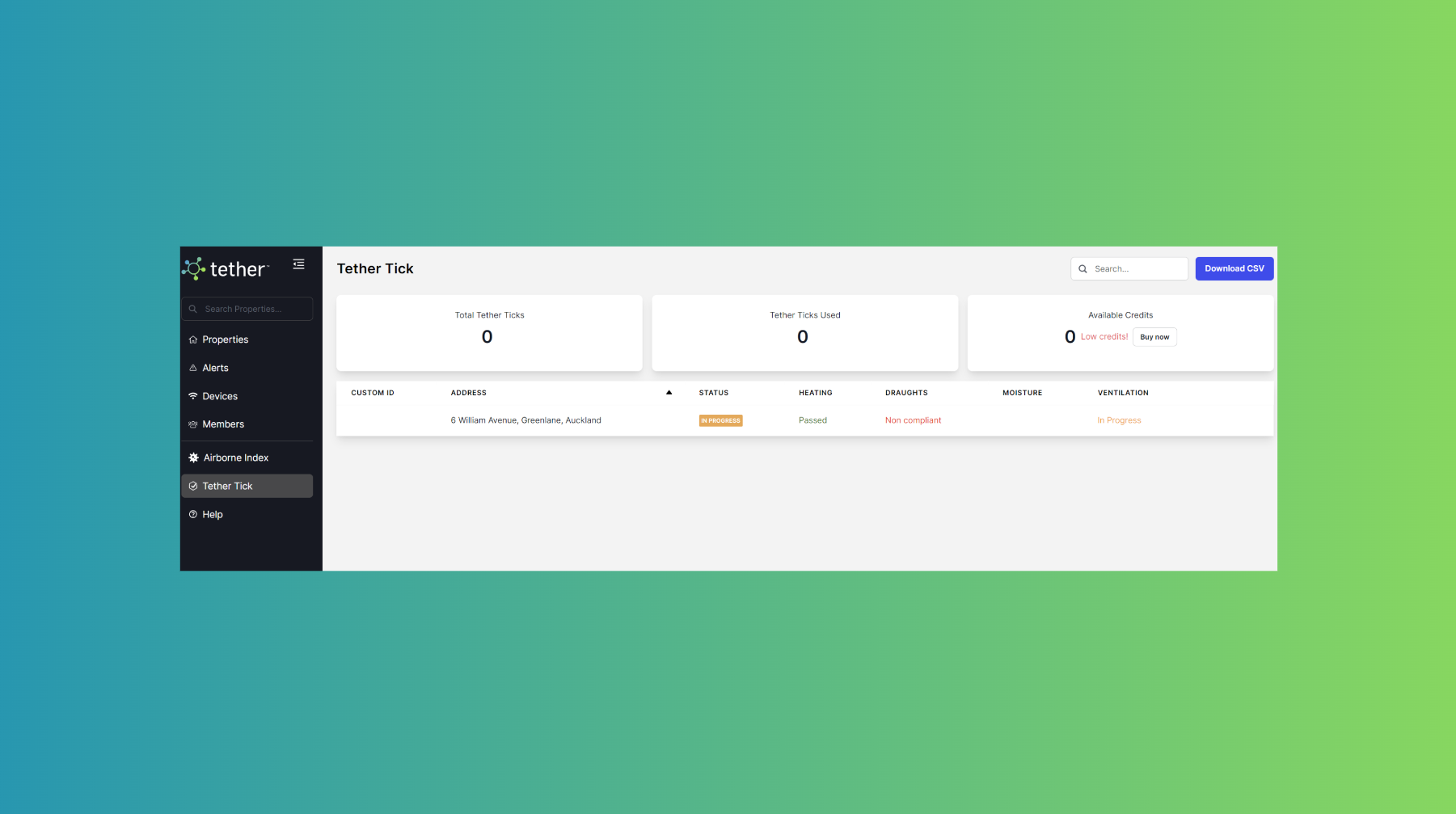
Lets Jump into your first Property.
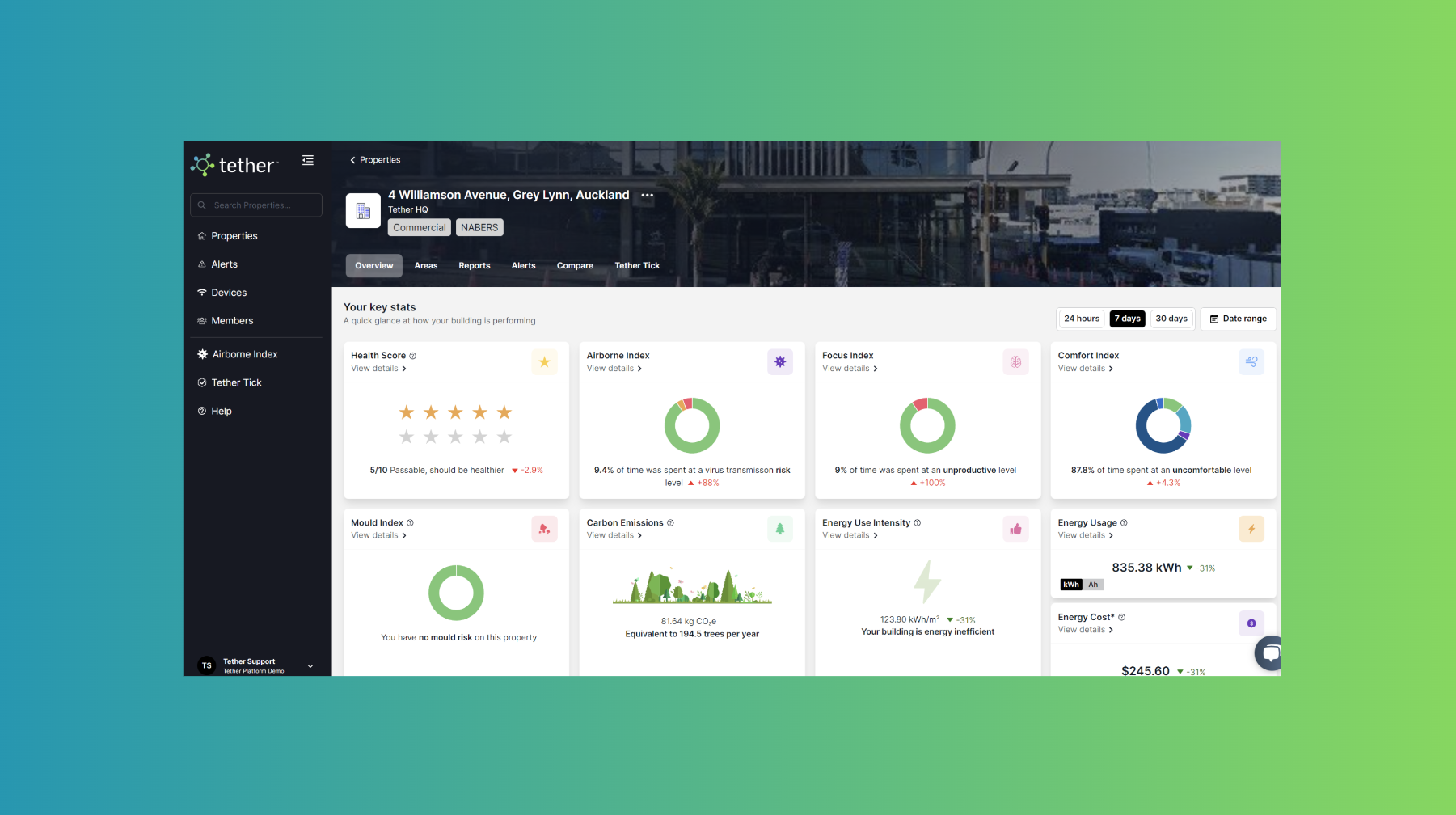
From here, we can see all the metrics. This provides you with an easy to read visual representation of the data, and insights into your building's performance.
Moving down the page we have the Building Performance section
This shows the detail of what's going on in your building.
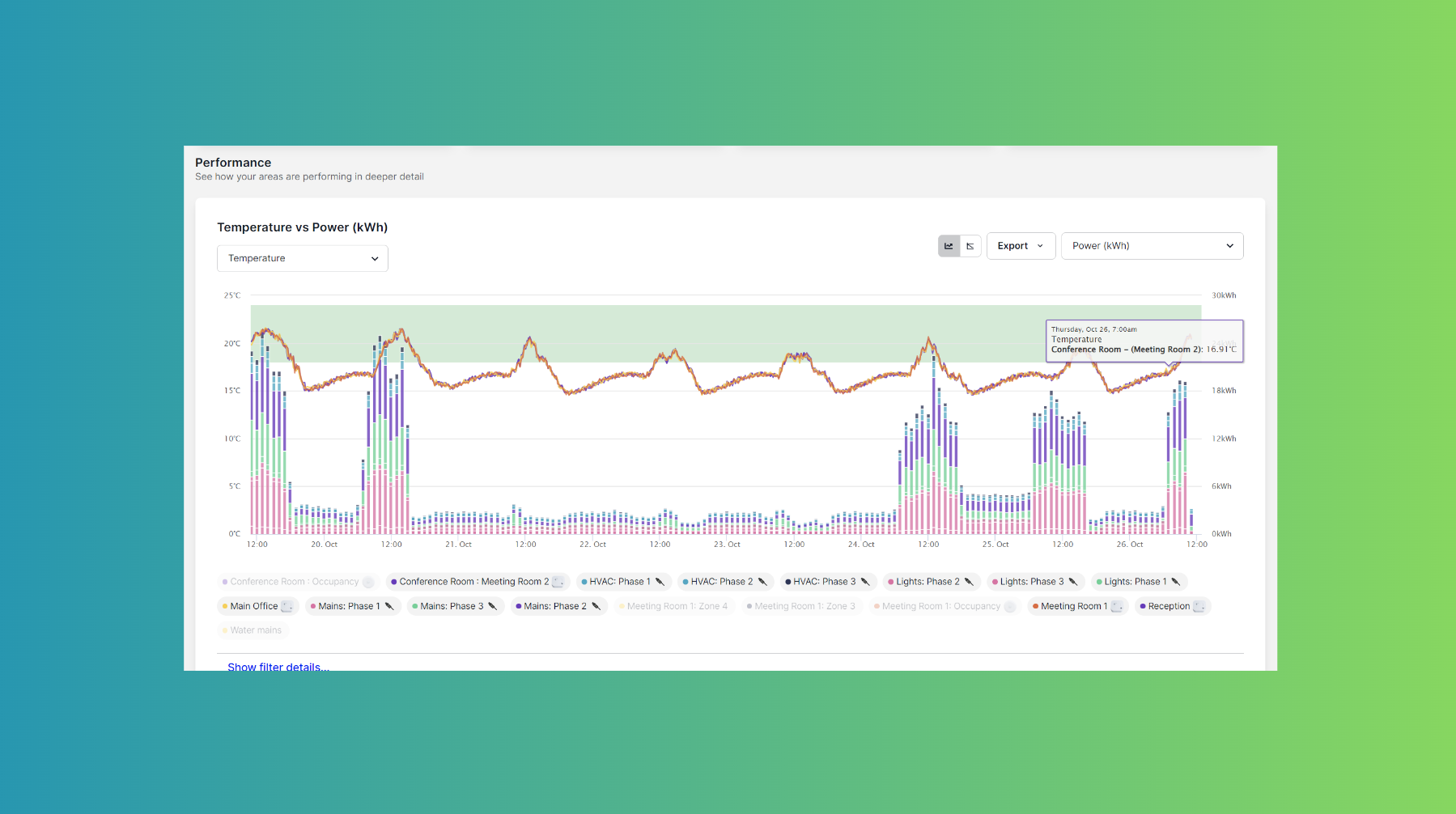
From here you can compare different datasets and date ranges in order to inform future interventions or upgrades to the building.
Speaking of Interventions, lets move to the bottom of the page.
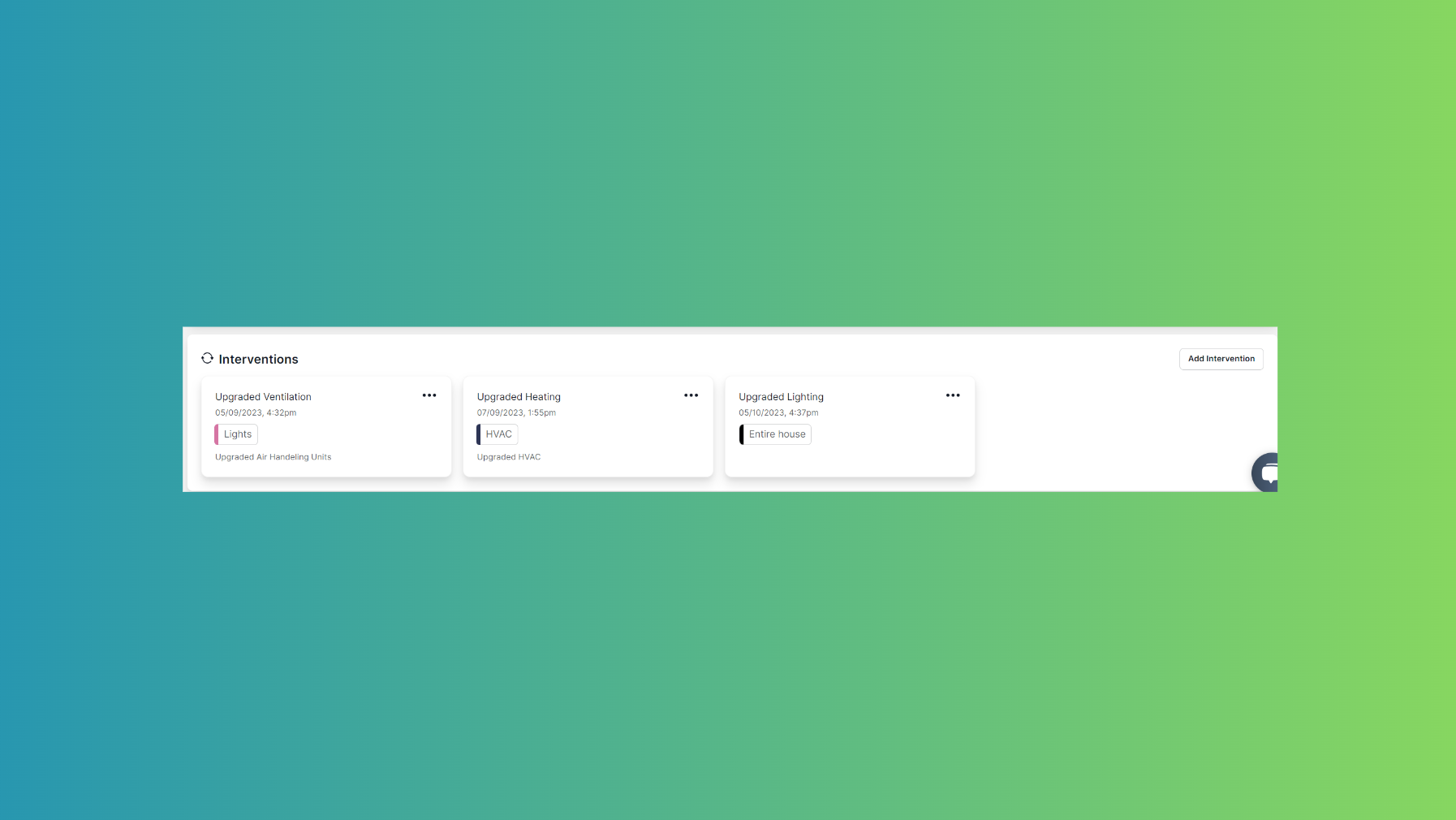
From here you can add interventions, and track the impact they have had on your building performance.
Alright, moving across to the Areas overview tab.
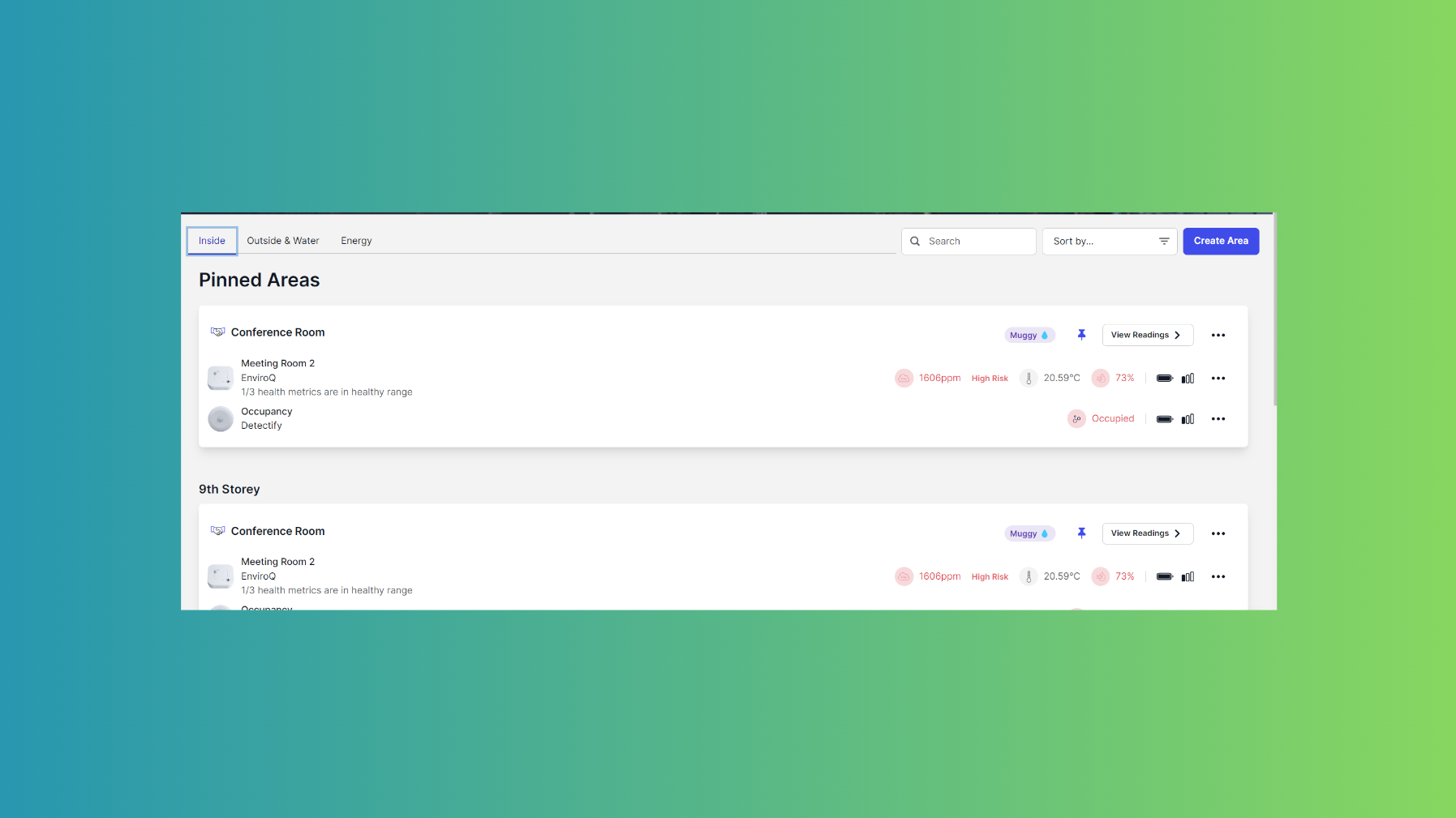
This shows all the devices installed using the Tether App
This is split up into, Inside, Outside, & Energy. Inside generally containing environmental sensors, Outside containing water pulse sensors, and Energy containing your energy circuits.
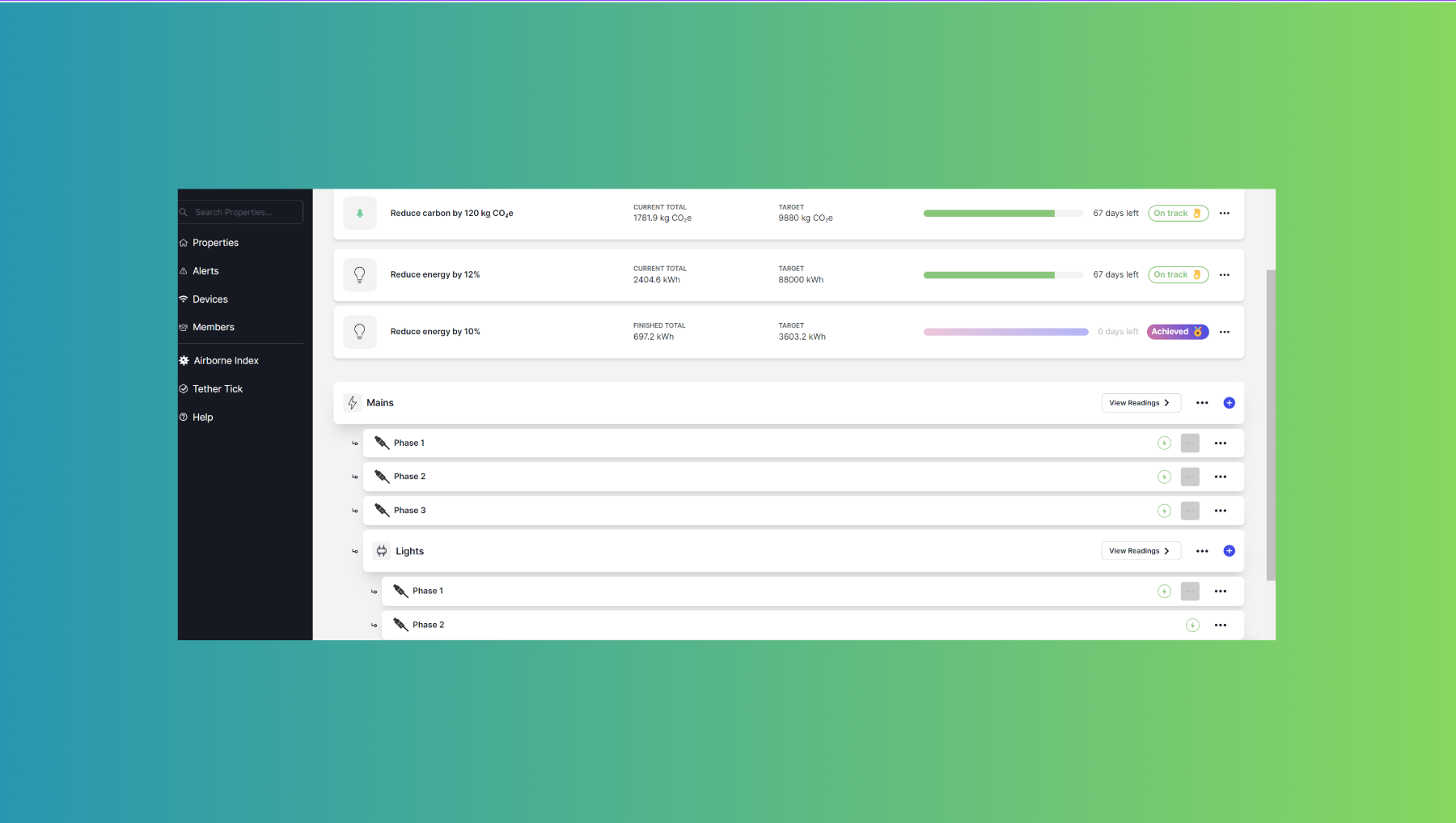
Taking a look at our inside areas we can take a glance at our rooms performance like so.
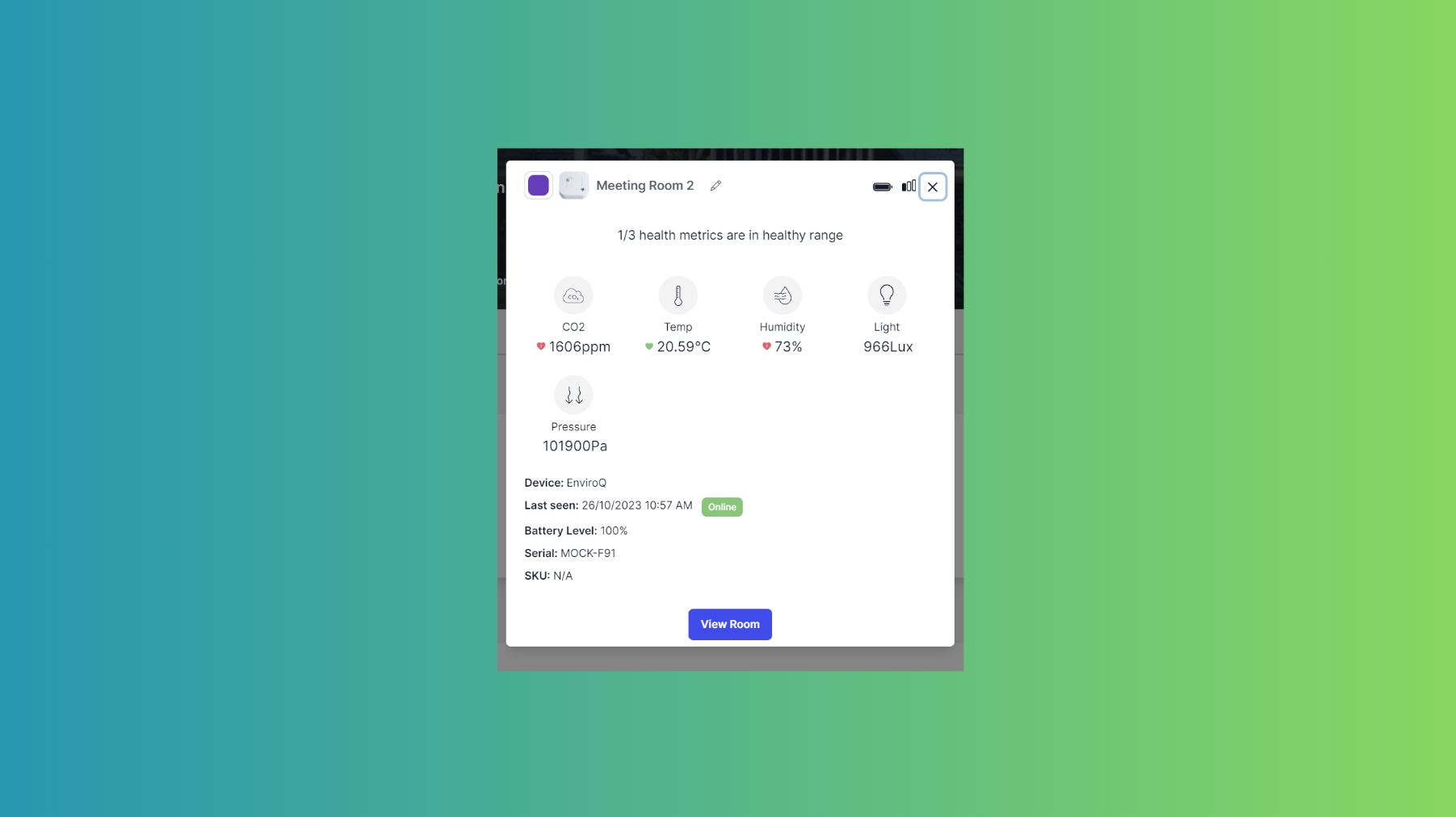
Also, here is how we would pin a room.
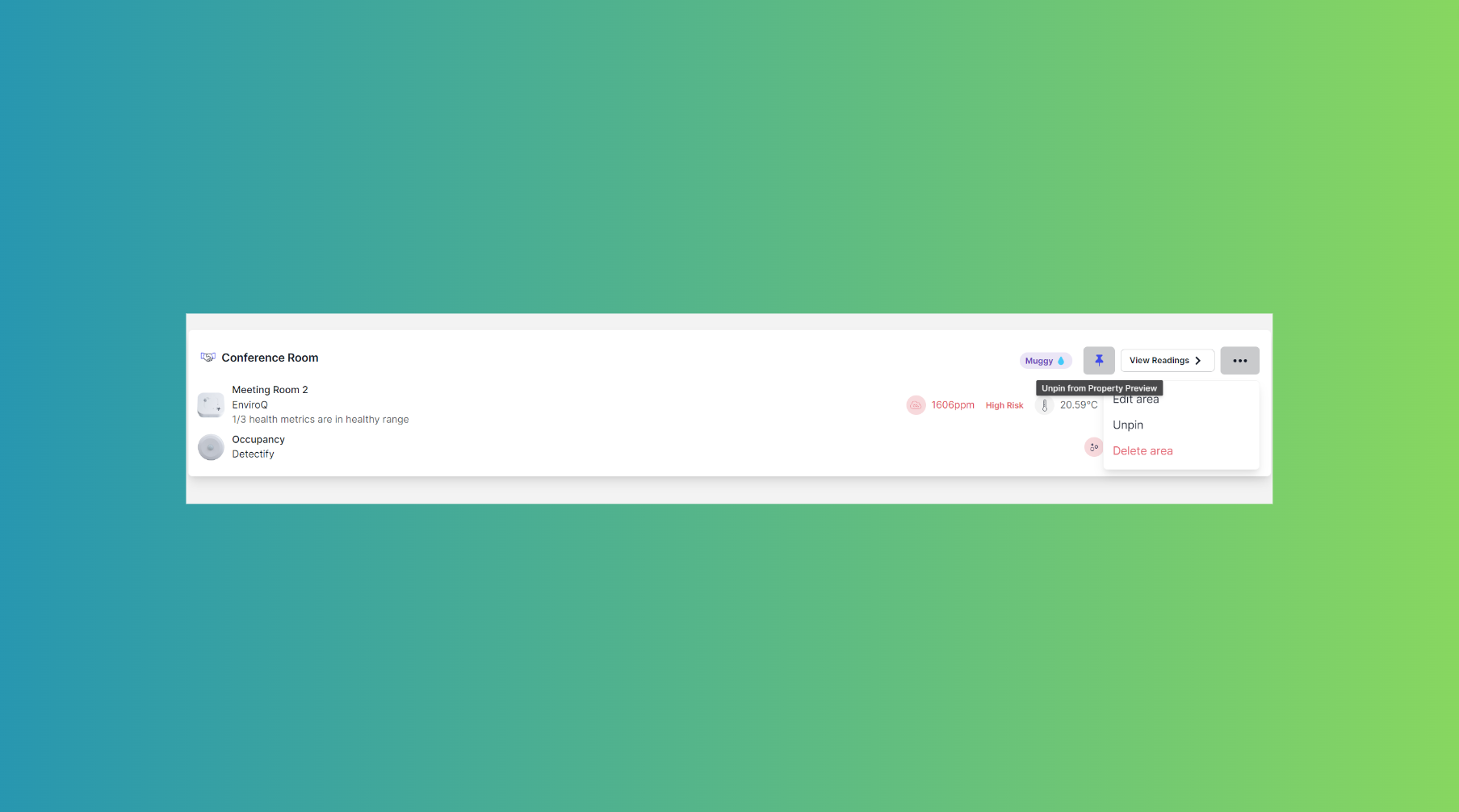
Let's move on to your Reporting Tab.
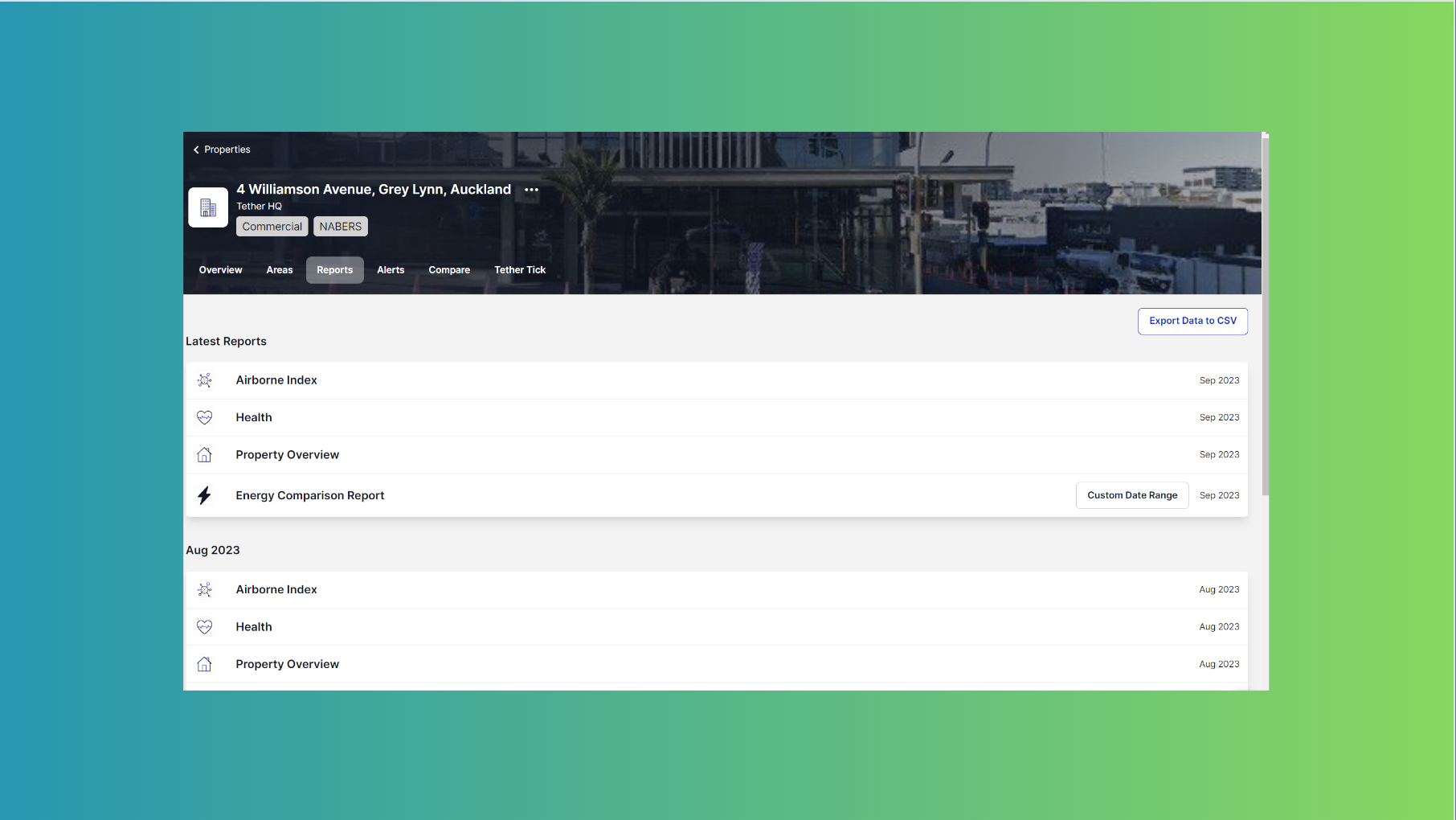
Our customers find this section incredibly valuable. I’m sure you will too.
From here you can populate multiple different reports
Please bear in mind these aren’t accessible until our system has been up and running for a complete month.
We have three separate reports. You can generate these like so.
- The Airborne Index Report
- Health Report
- Property Overview Report
Lastly, let's move into our Compare Tab.
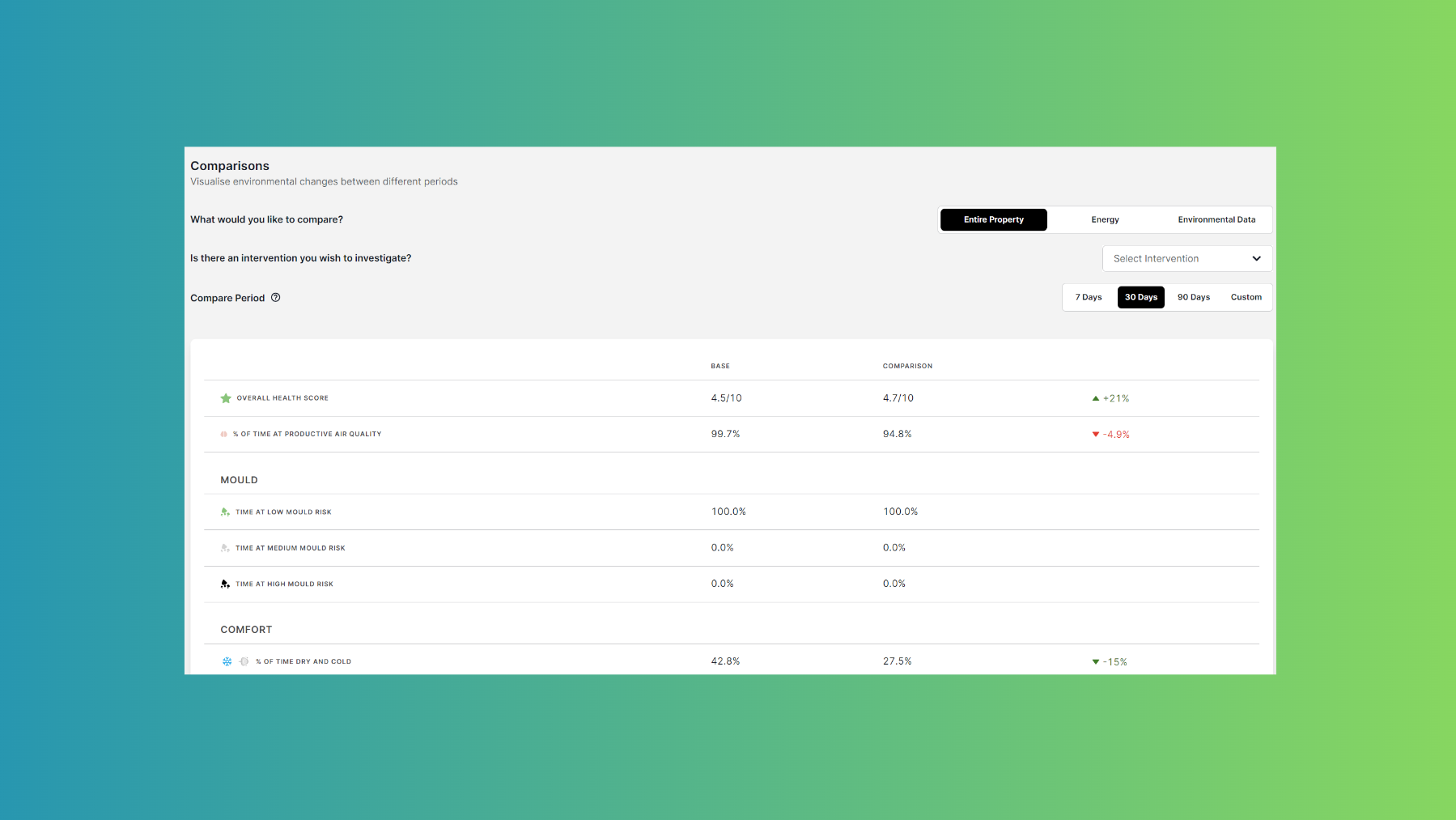
From here you can compare data over a certain time frame, and also view the change in relation to a change or intervention.
Thanks for taking the time to watch this Video, and of course Thanks for choosing Tether.
![Tether Primary Logo-01-1.png]](https://partners.tetherhq.com/hs-fs/hubfs/Tether%20Primary%20Logo-01-1.png?height=50&name=Tether%20Primary%20Logo-01-1.png)