Pulse Installation Video & Guide
Installation video and instructions for Tether's Pulse
Before we begin, let's ensure we have all the necessary components:
- Pulse Leads – (not provided)
- Pulse device (provided)
- Flathead Screwdriver
Please be advised, If you do not have the pulse leads. You will have to get in touch with your water meter manufacturer to source these.
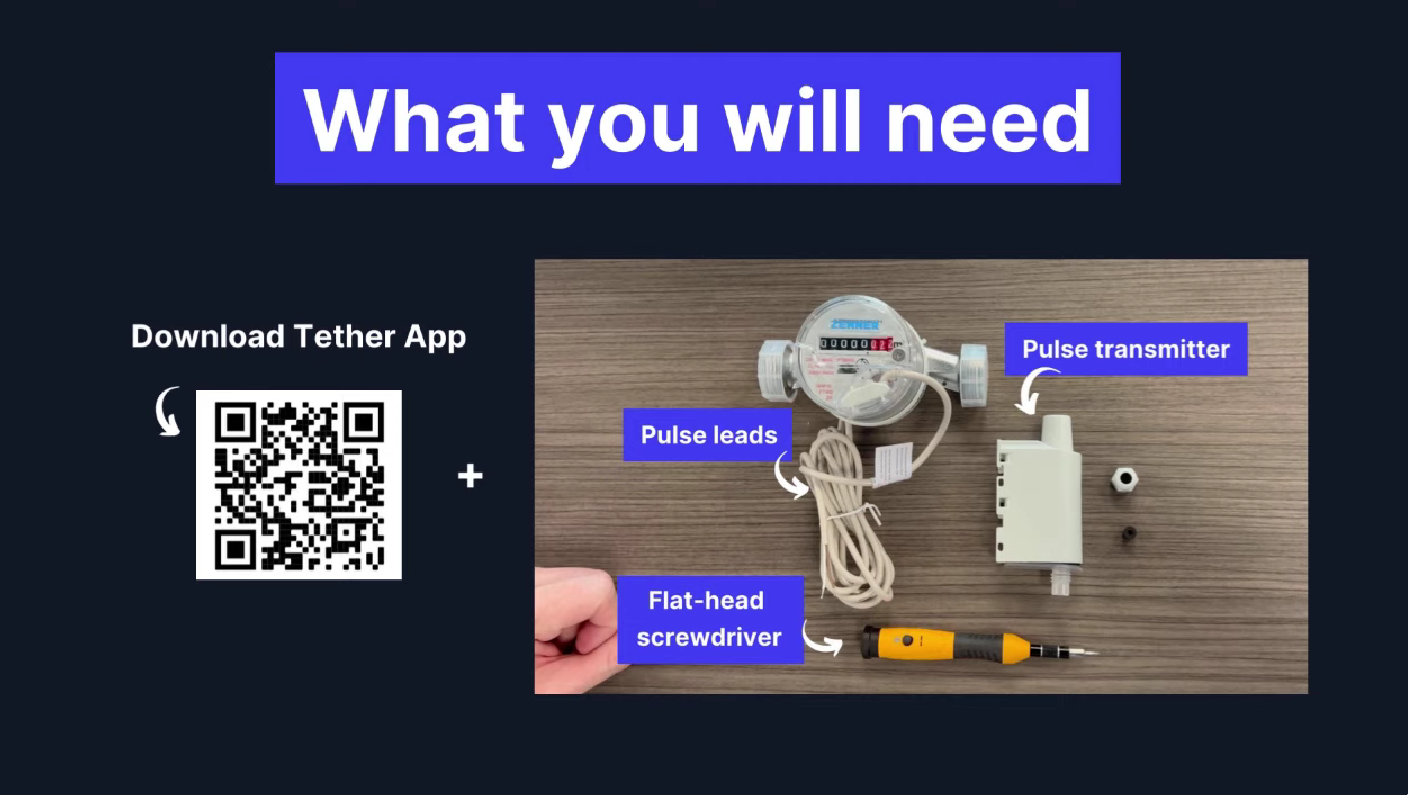
Firstly, download the Tether App by scanning the QR code.
Set-Up:
To begin open the tether app and select connect a device
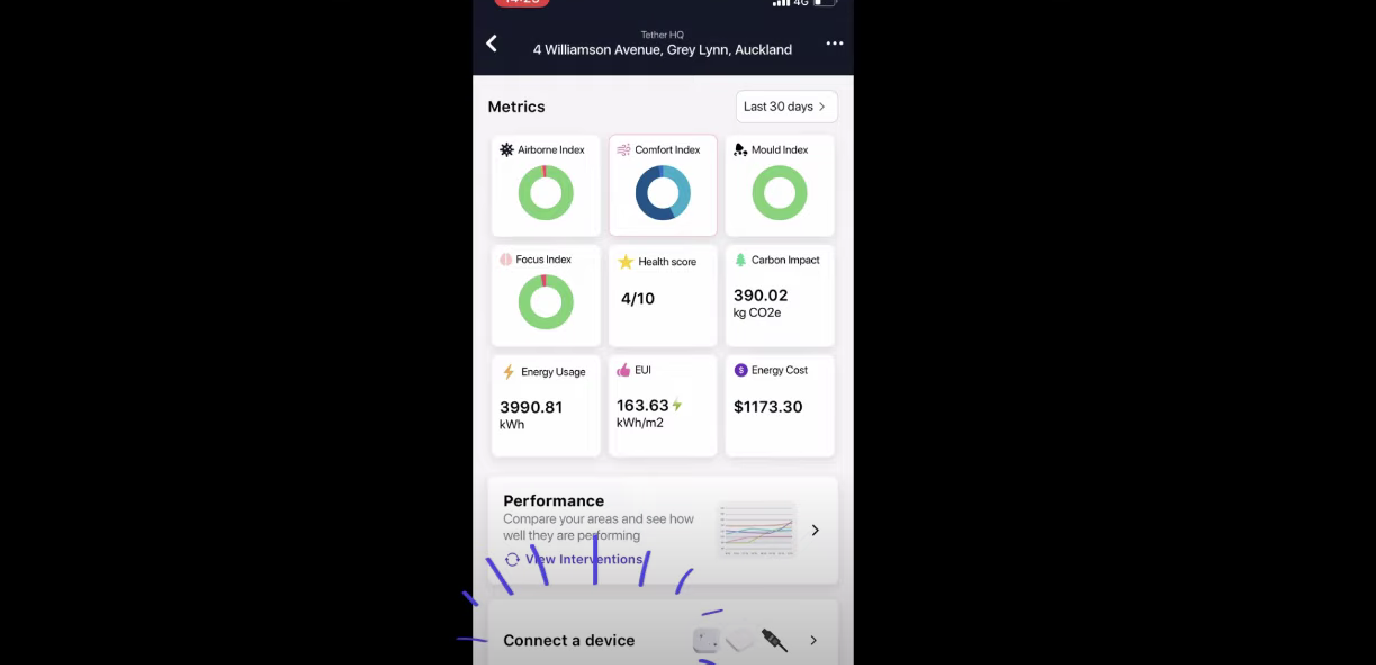
Scan the QR code located on the side of the pulse transmitter
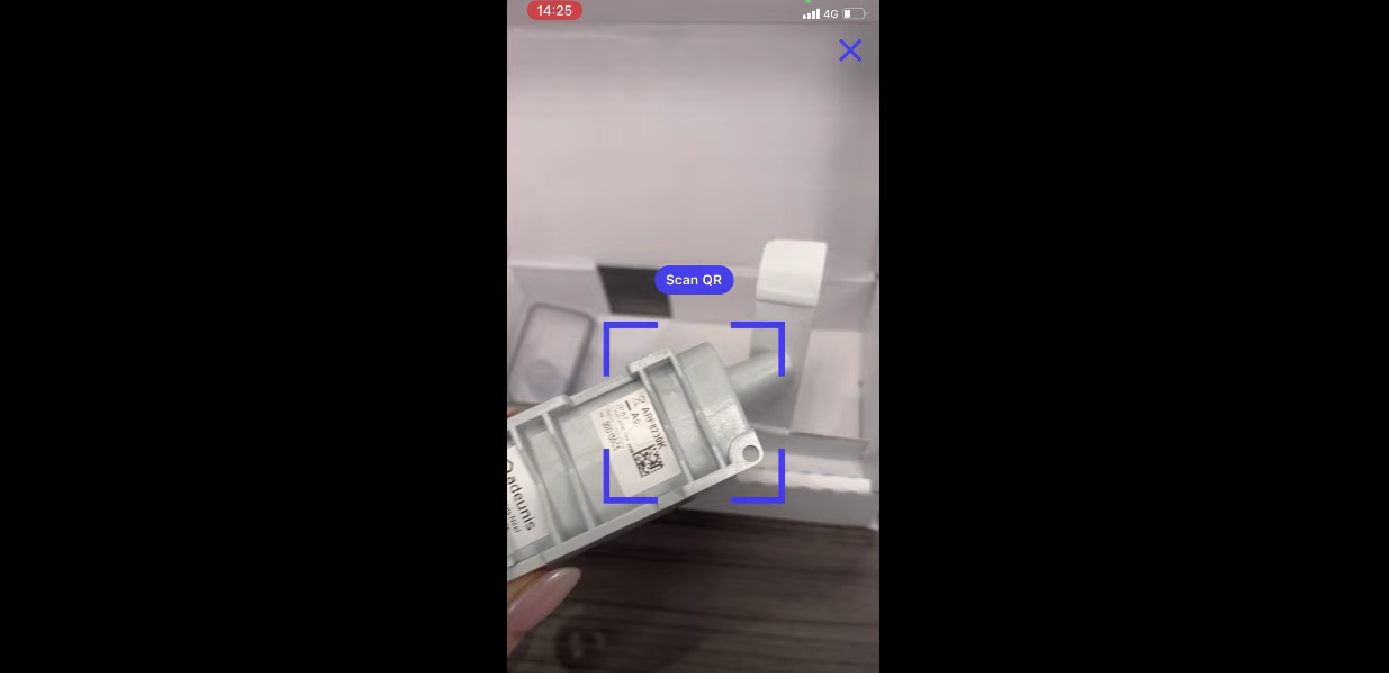
Next, create and assign this to an area in the “outside” section. This identifies which area of Water consumption this pulse transmitter is reporting for.
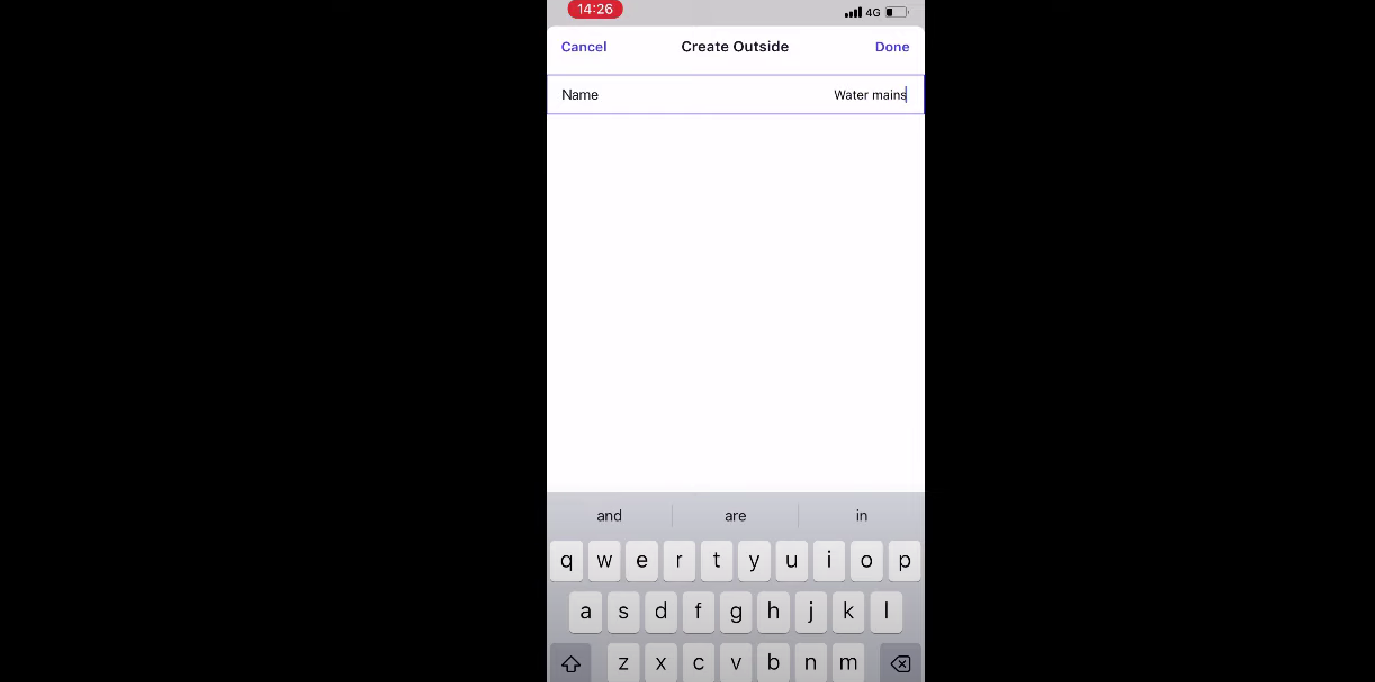
Installation:
Now, lets connect the water meter pulse leads, to the pulse transmitter.
The first step is to thread the wires from the pulse lead through the grey nut, this attaches and secures the pulse meter to the pulse leads
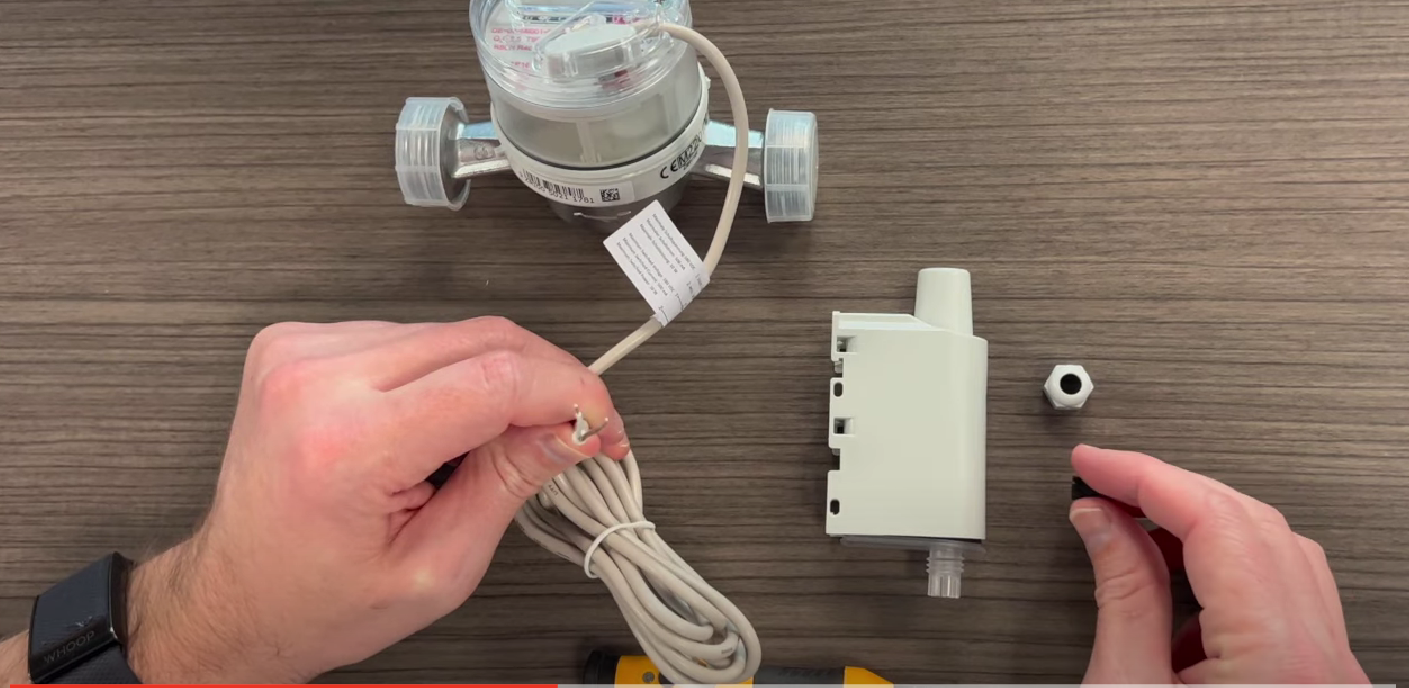
We also need to do the same thing with the rubber stop, this stops water from getting into the transmitter itself.


Once that is done, you will need to open up the Pulse transmitter unit and slide out the circuit board.

Detach the circuit board from the plastic base
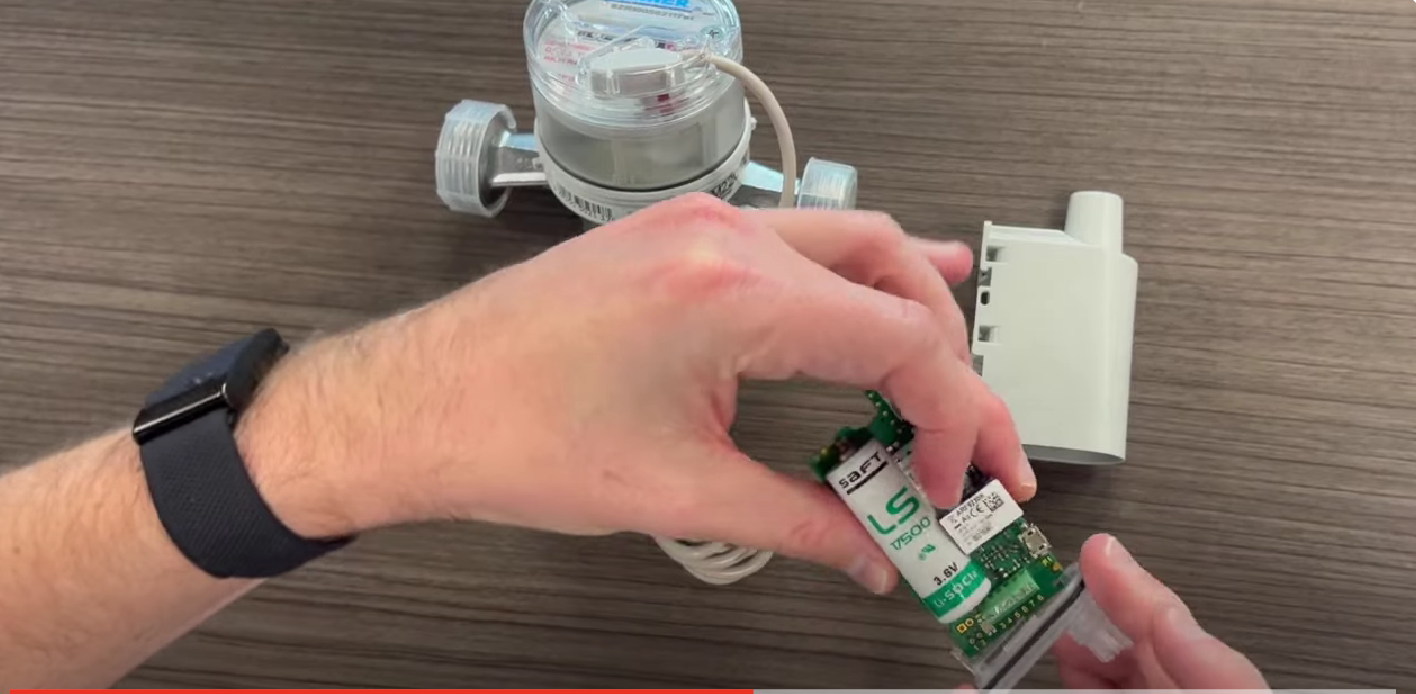
Thread the pulse wires through the plastic base, making sure there is enough room to connect these wires to the circuit board, and then push the rubber stopper in place. Tighten the screws onto the plastic base.

On the circuit board loosen the number 6 and number 7 screw.
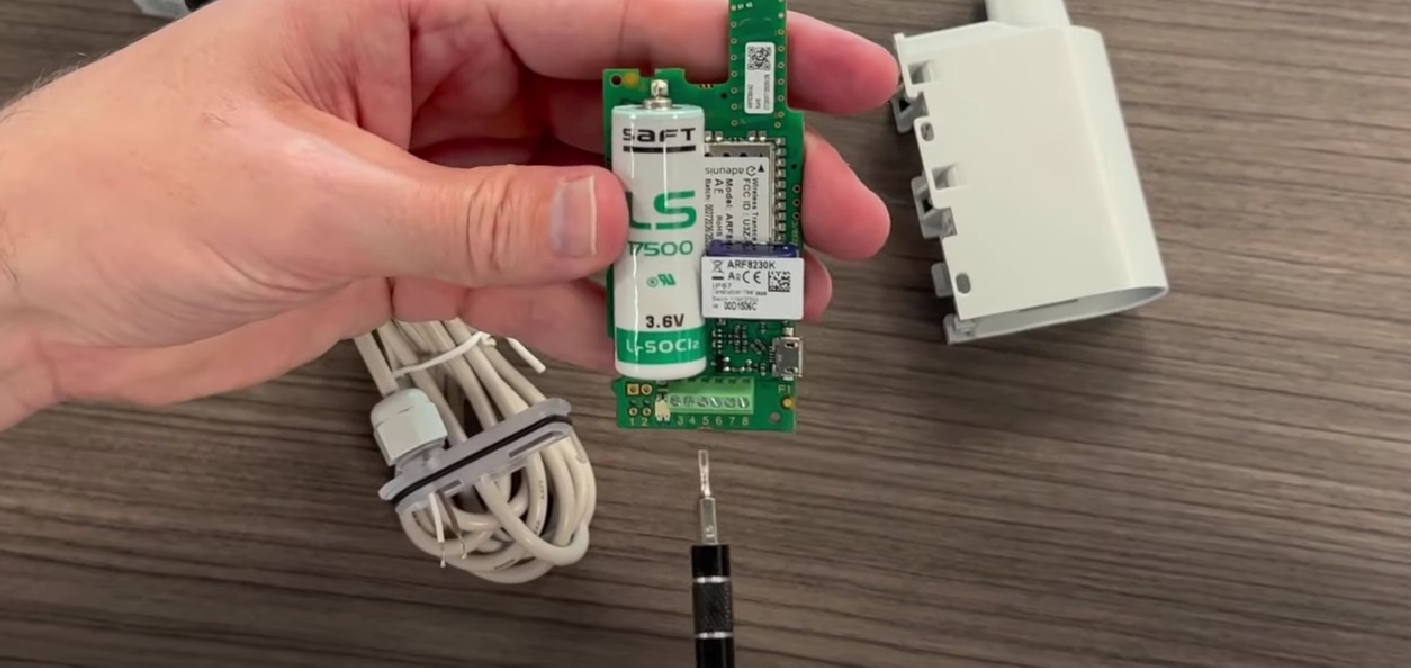
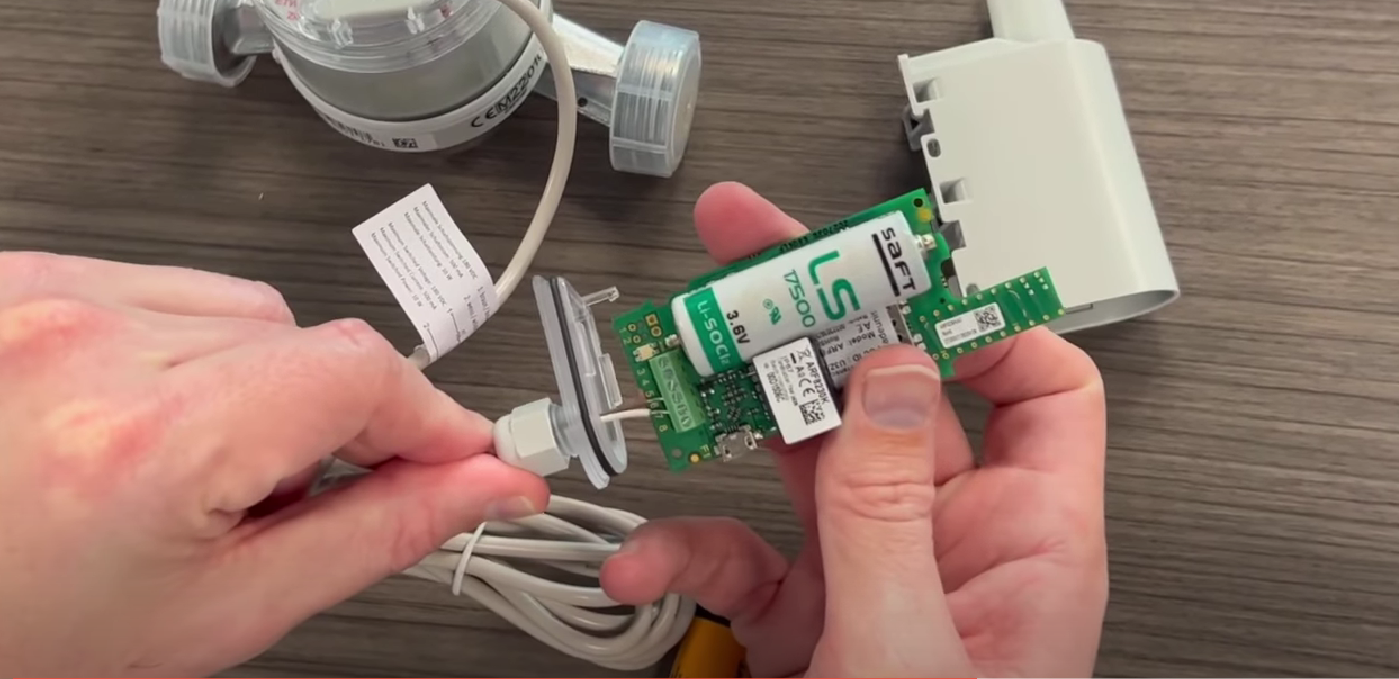
Pop the ground wire into slot number 6, the impulse wire into slot 7, and tighten the screws you’ve loosened previously to hold these in place. In this example we are looking at brown and white wires, the colour may differentiate depending on what pulse lead is provided by the manufacturer.
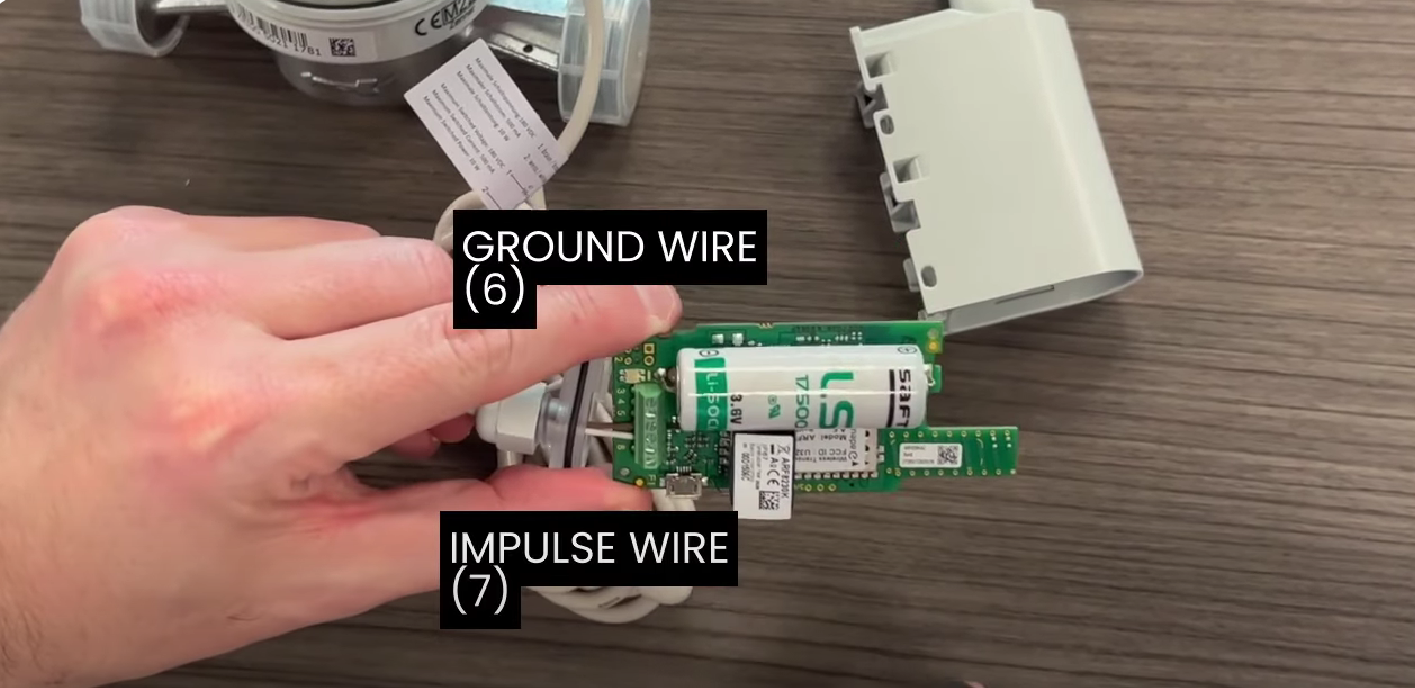
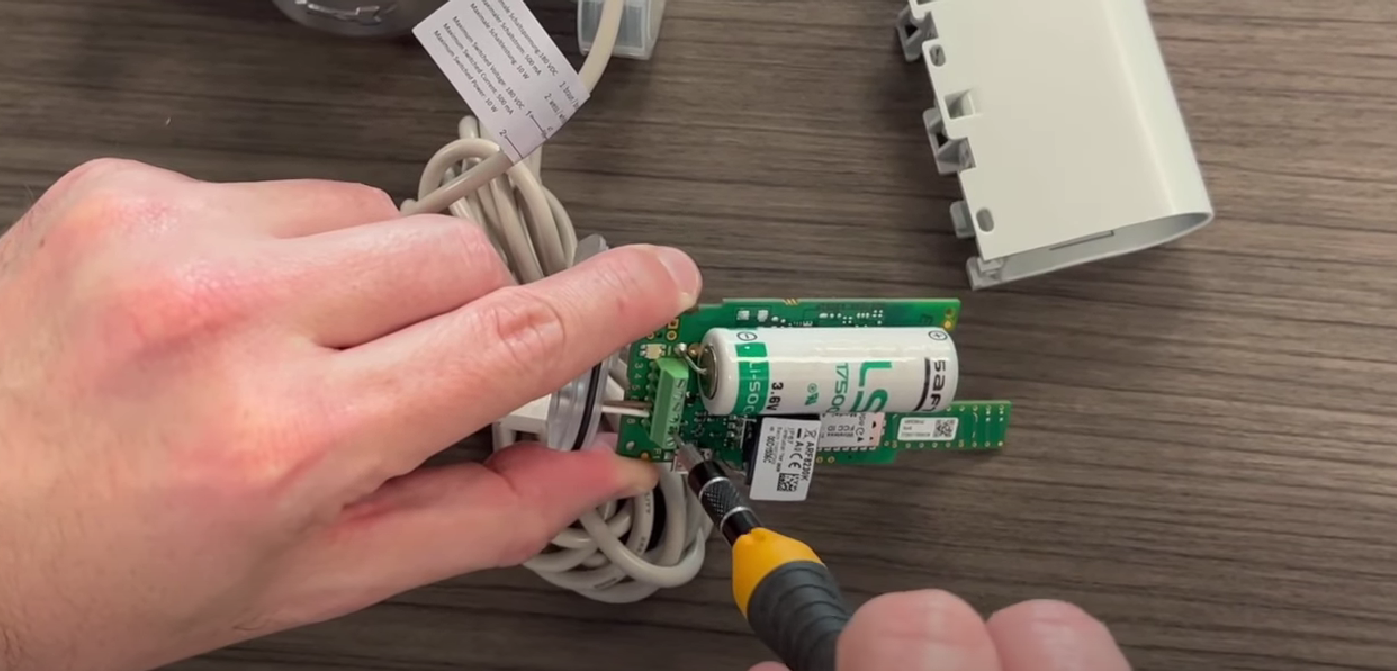
Re-attach your circuit board to the plastic base, slide the circuit board into the pulse transmitter case. Make sure it is sealed and has a snug fit to ensure water does not get into you pulse.


The pulse transmitter is now connected to your water meter.

Next, Lets take a photo of the device. This is really helpful for when we have to come back and troubleshoot any issues with the device.
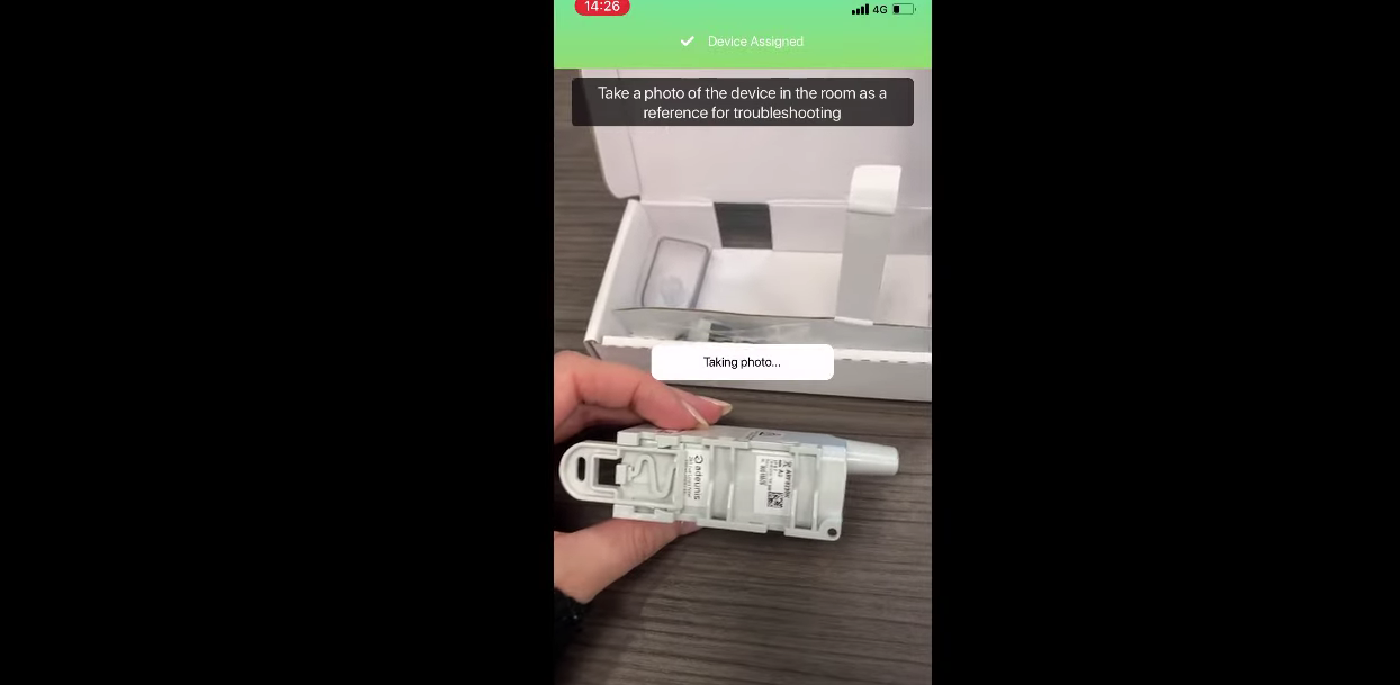
You can make sure the pulse Is all set up and working by checking the Tether Portal or Mobile app an hour after installation. The pulse sends data every hour so if every things going smoothly you'll see the water consumption data coming through. Just a little note, if no water has been used in that time, it will simply show a zero.
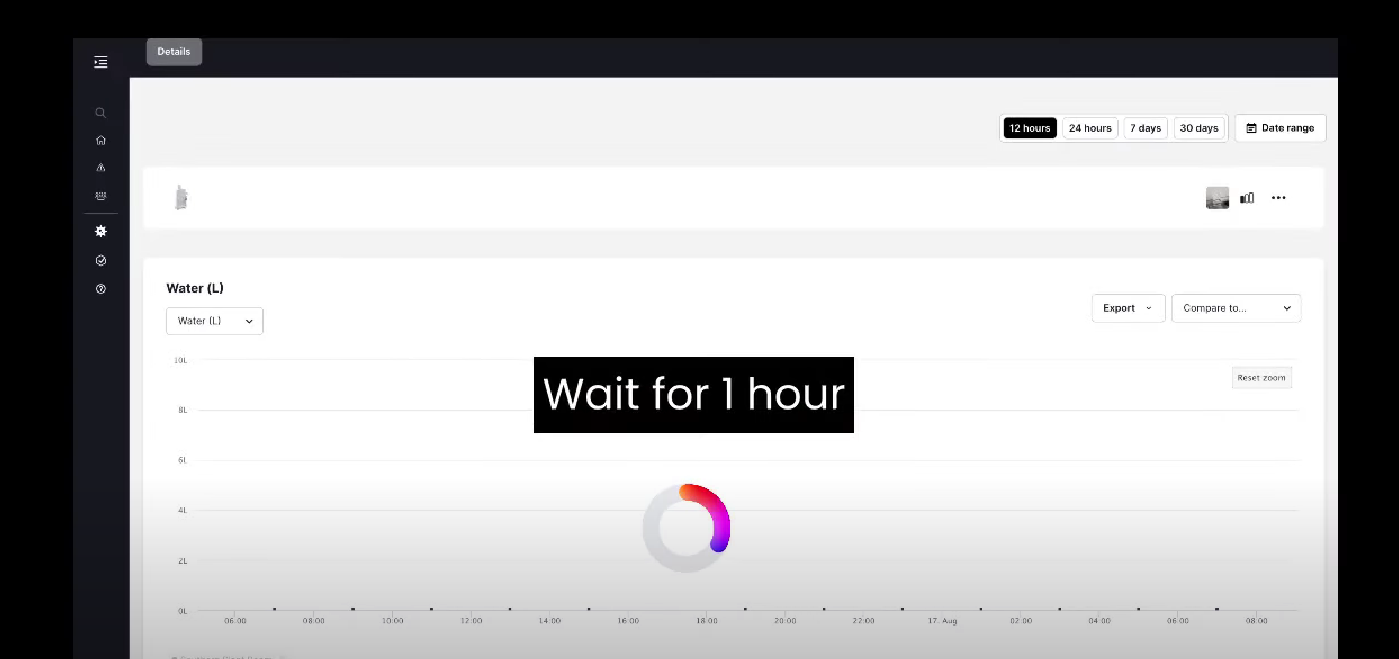
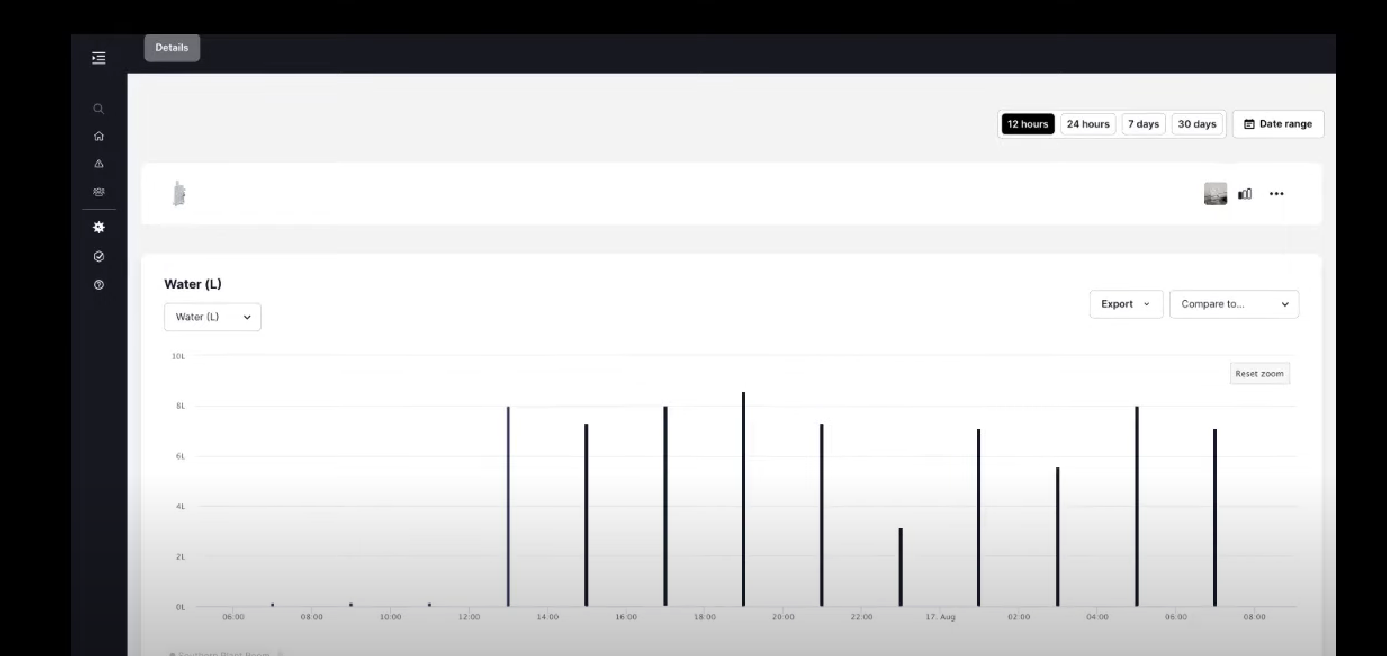
There you have it, your Pulse devices are now successfully installed.
By Default we have this set at 1L = 1 pulse. Different smart metres can use different pulse rates. It’s important you double check with the manufacturer of your Smart Meter to ensure this is how they’re device has been configured.
Thank you for choosing Tether, and if you have any questions, please don't hesitate to reach out.
![Tether Primary Logo-01-1.png]](https://partners.tetherhq.com/hs-fs/hubfs/Tether%20Primary%20Logo-01-1.png?height=50&name=Tether%20Primary%20Logo-01-1.png)