Hotdrop Installation Video & Guide
Installation video and instructions for Tether's Hotdrop
Installation Video
Step 1: Antenna
Screw antenna and screw antenna into the device.
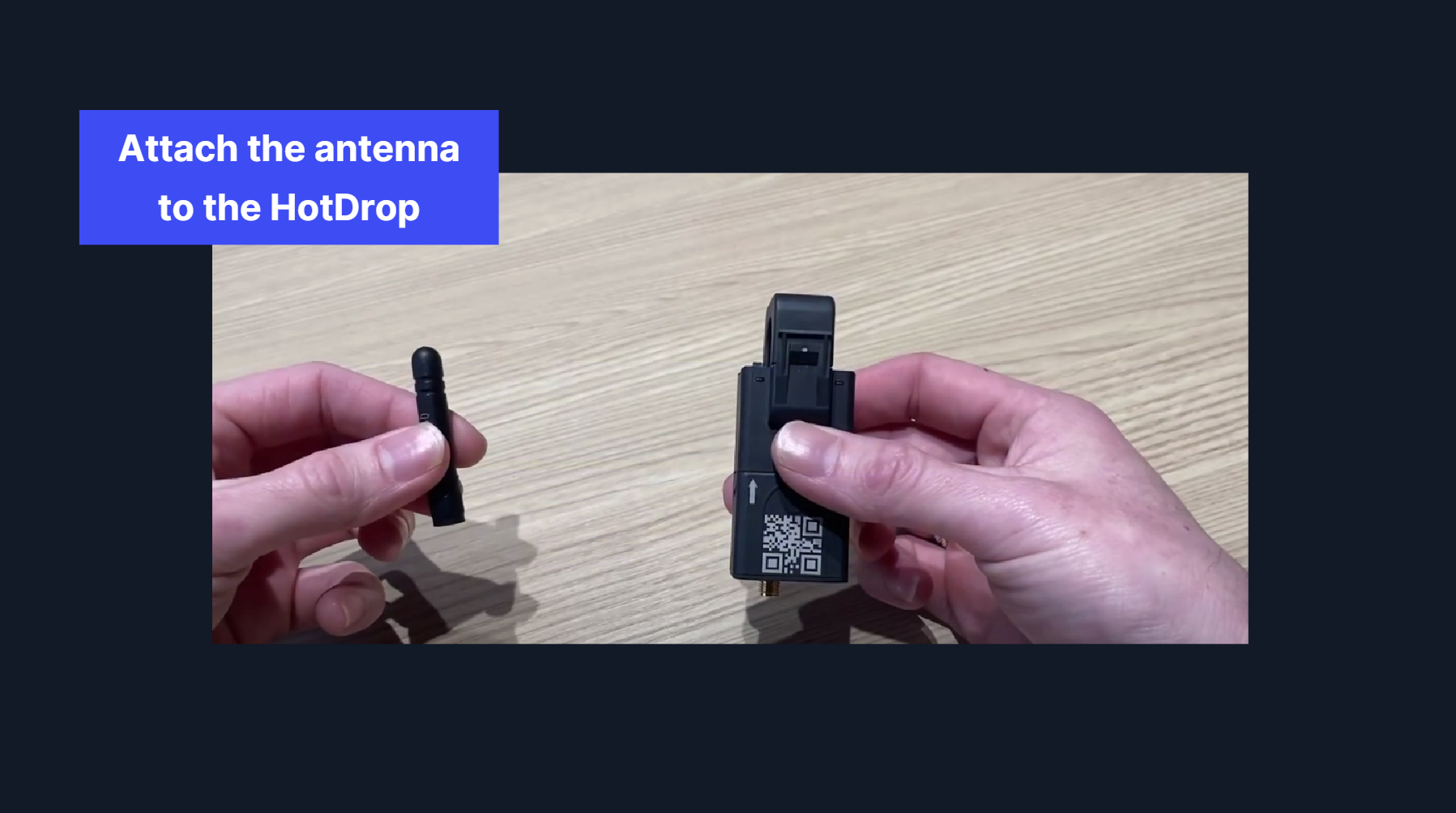
CREATING YOUR ENERGY MAP:
Next up, you need to create your energy map. Our platform allows you to create a parent-child structures, so you can see the energy hierarchy and how it is distributed throughout the building. To get started this you go into the Areas tab, and then select energy.
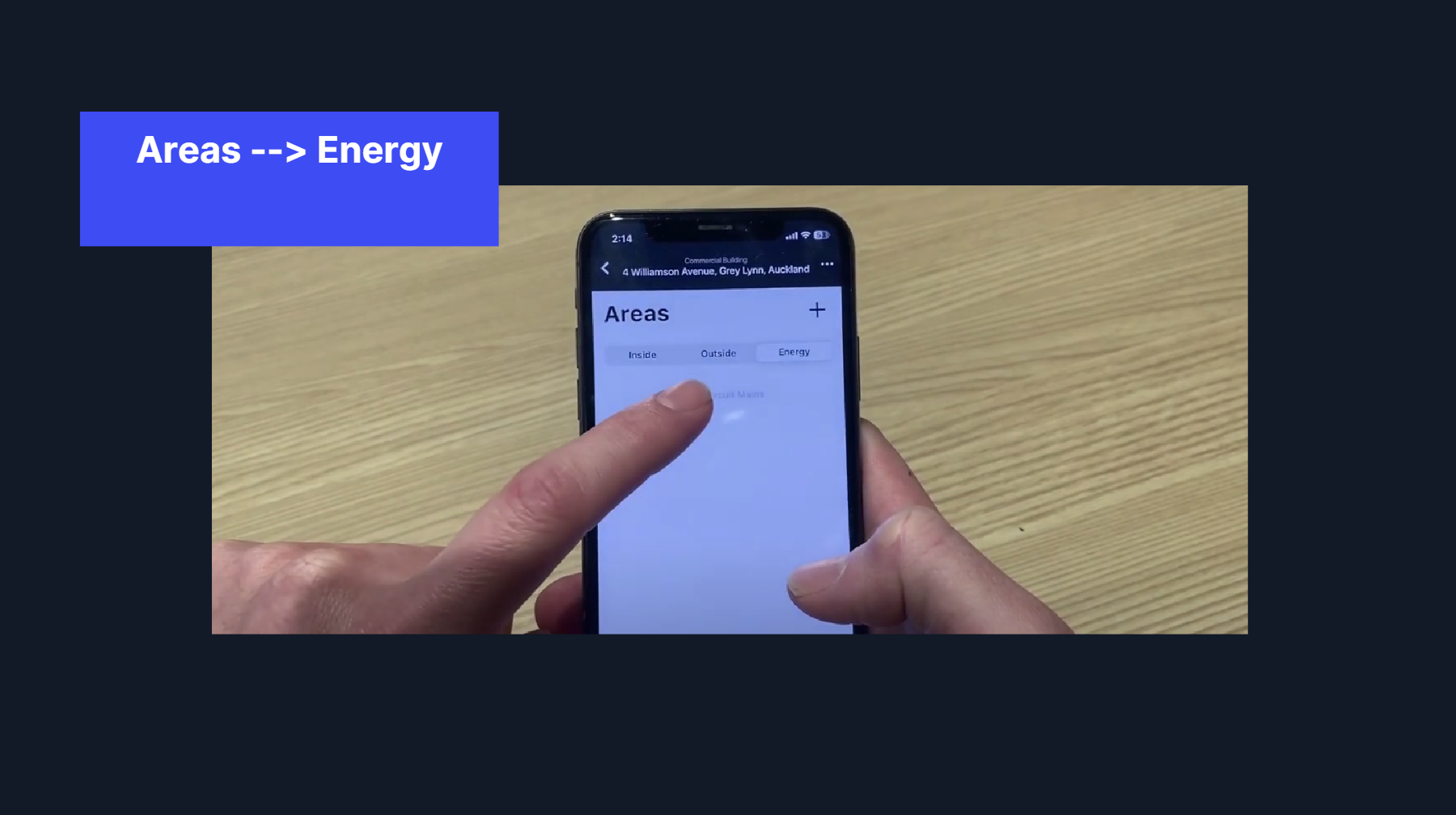
To get started you need to add a top level parent location, This is usually your incoming mains. You can add multiple mains locations if you have multiple sources like solar as well. For this example lets select mains as our type and give it a label.
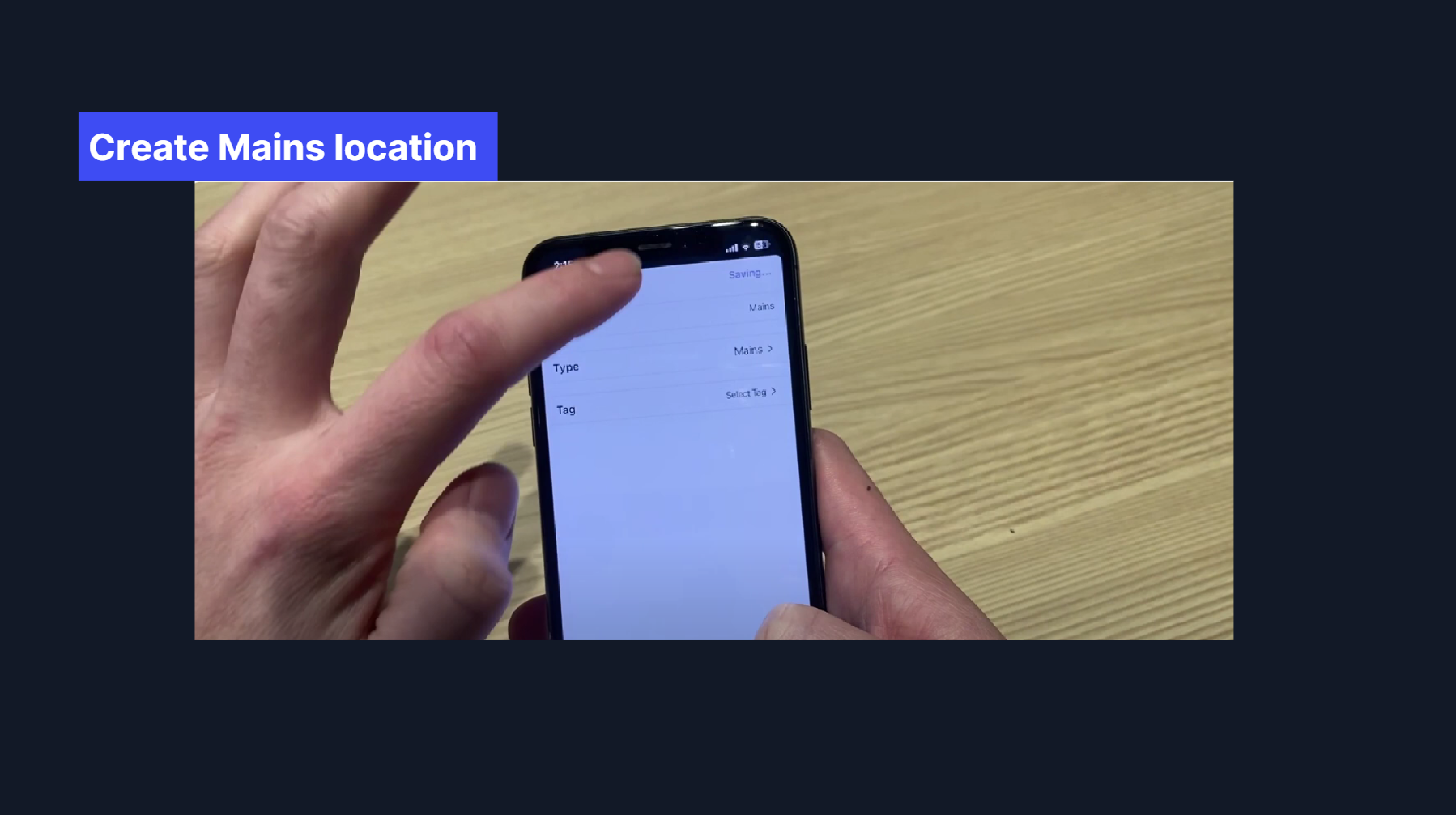
From the mains you can add child locations, like a distribution board. So lets add a board as an example.
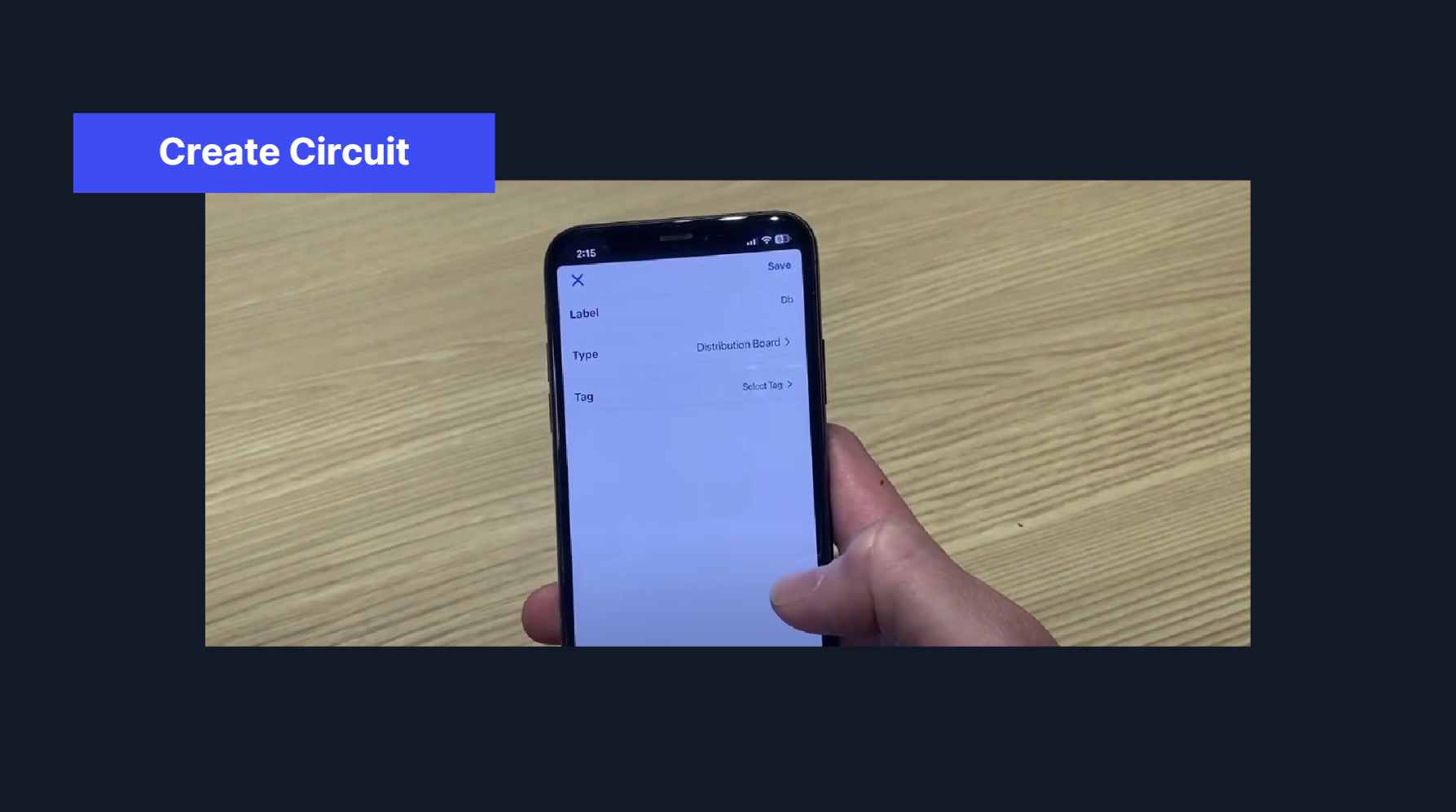
And within that board you may have a lighting circuit. So lets create a lighting circuit, and lets tag this one. Tagging allows you to report on asset-specific energy consumption. So say you want to understand how much energy is consumed by the buildings lighting, or HVAC then I you want to create a tag and then tag it with that option.
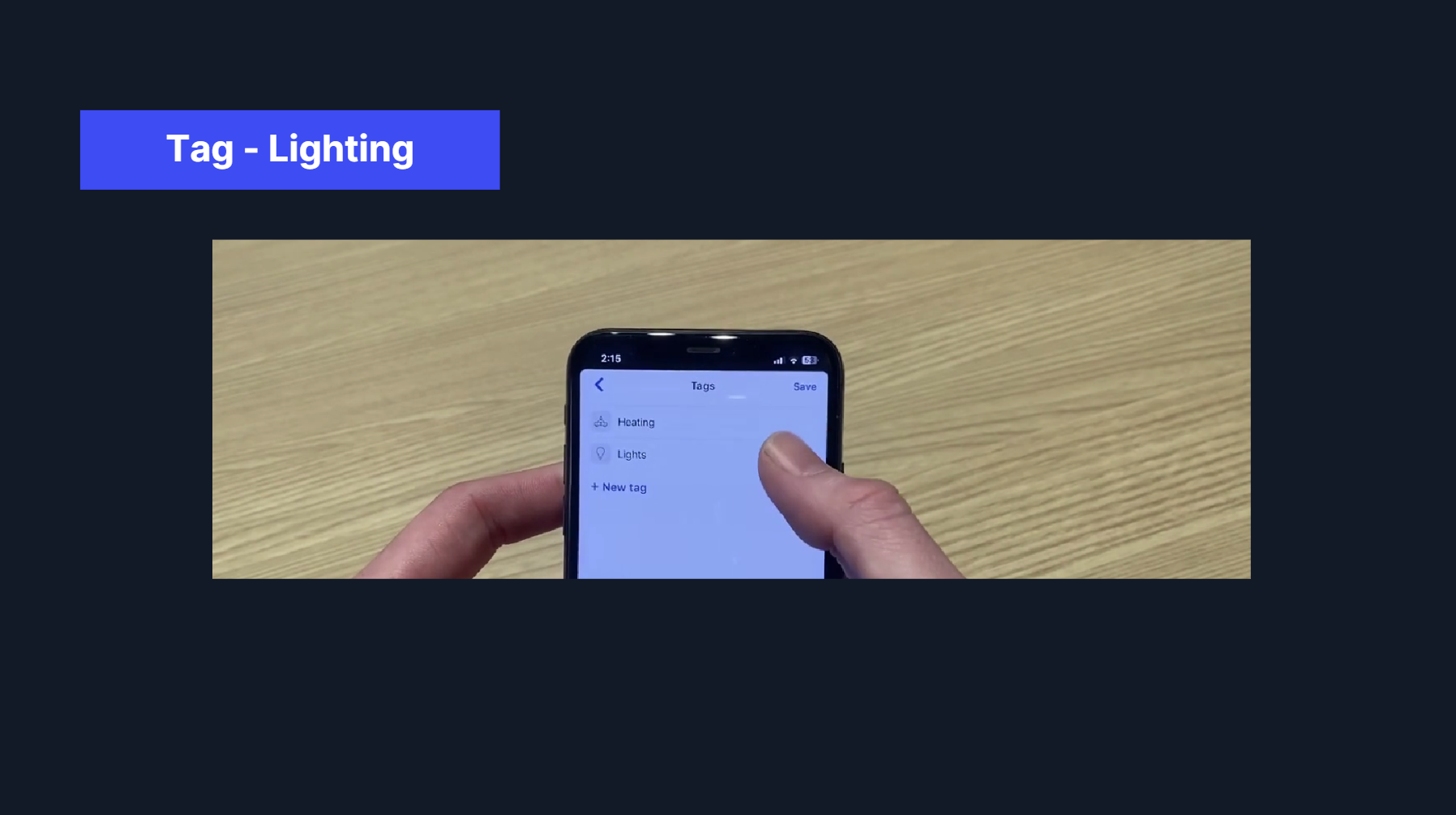
OK Lets add one more child, just to finish off the map.
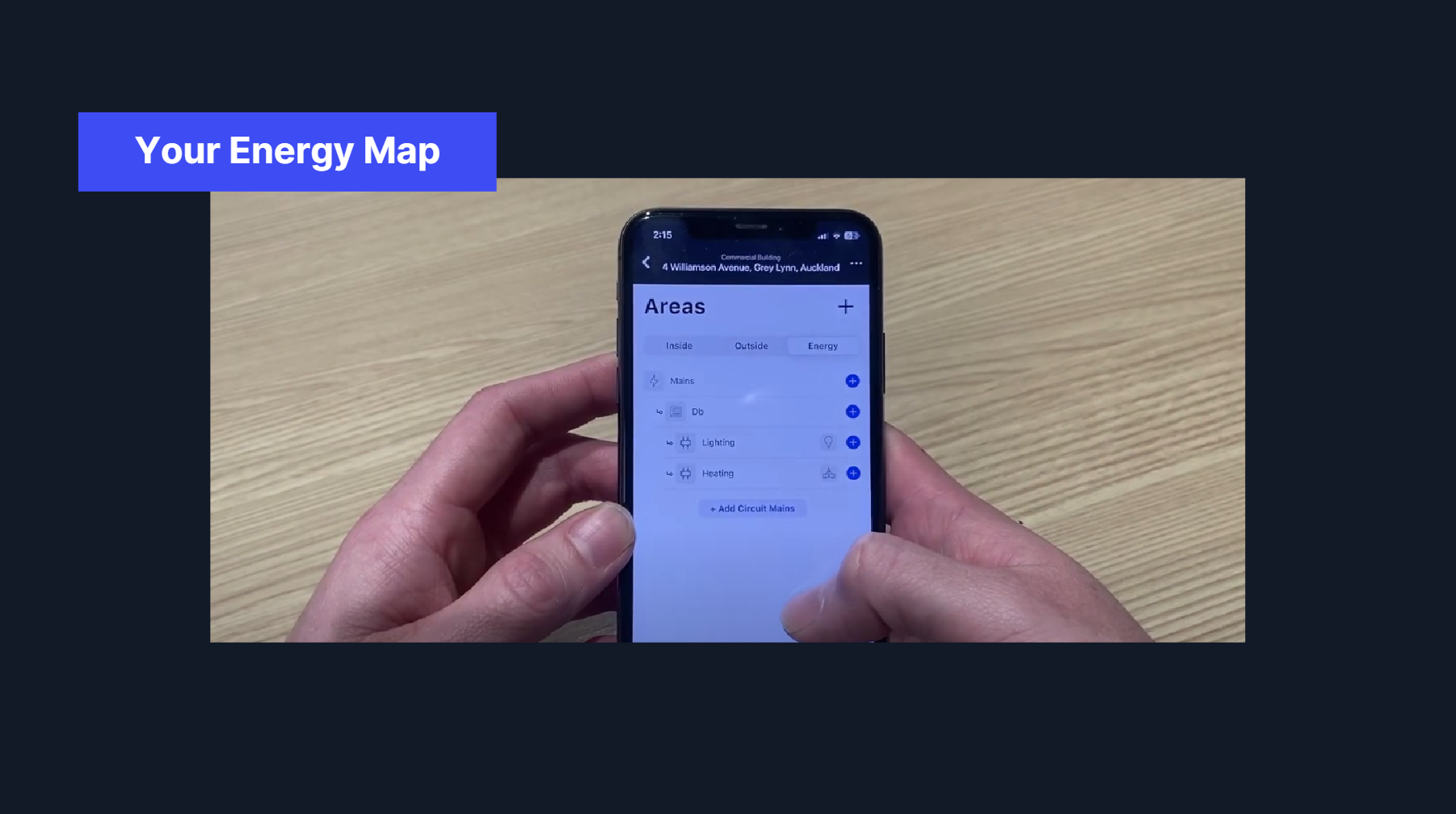
Now you can see the hierarchy of where the energy is going. You can also build out your energy map via the desktop platform if you want to have everything mapped out before installation.
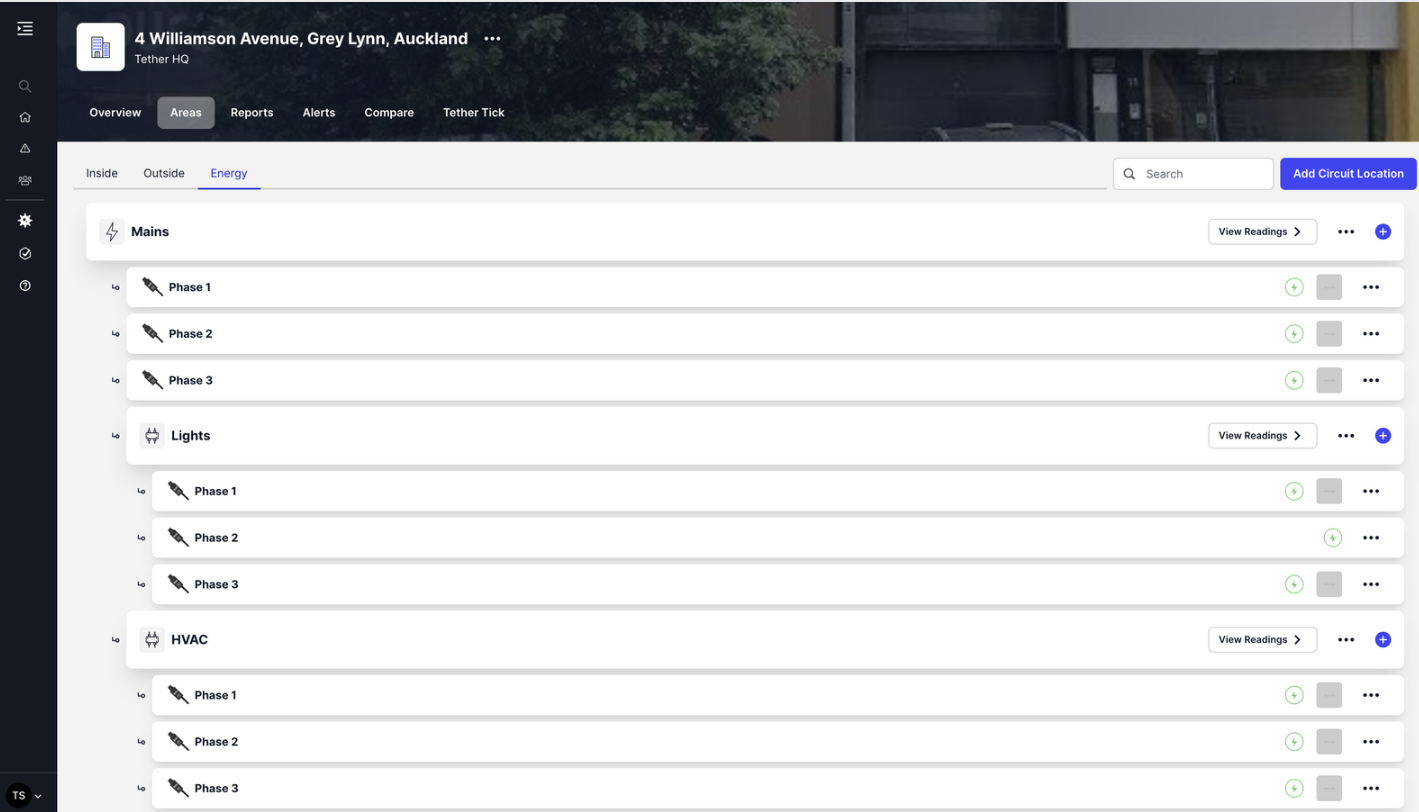
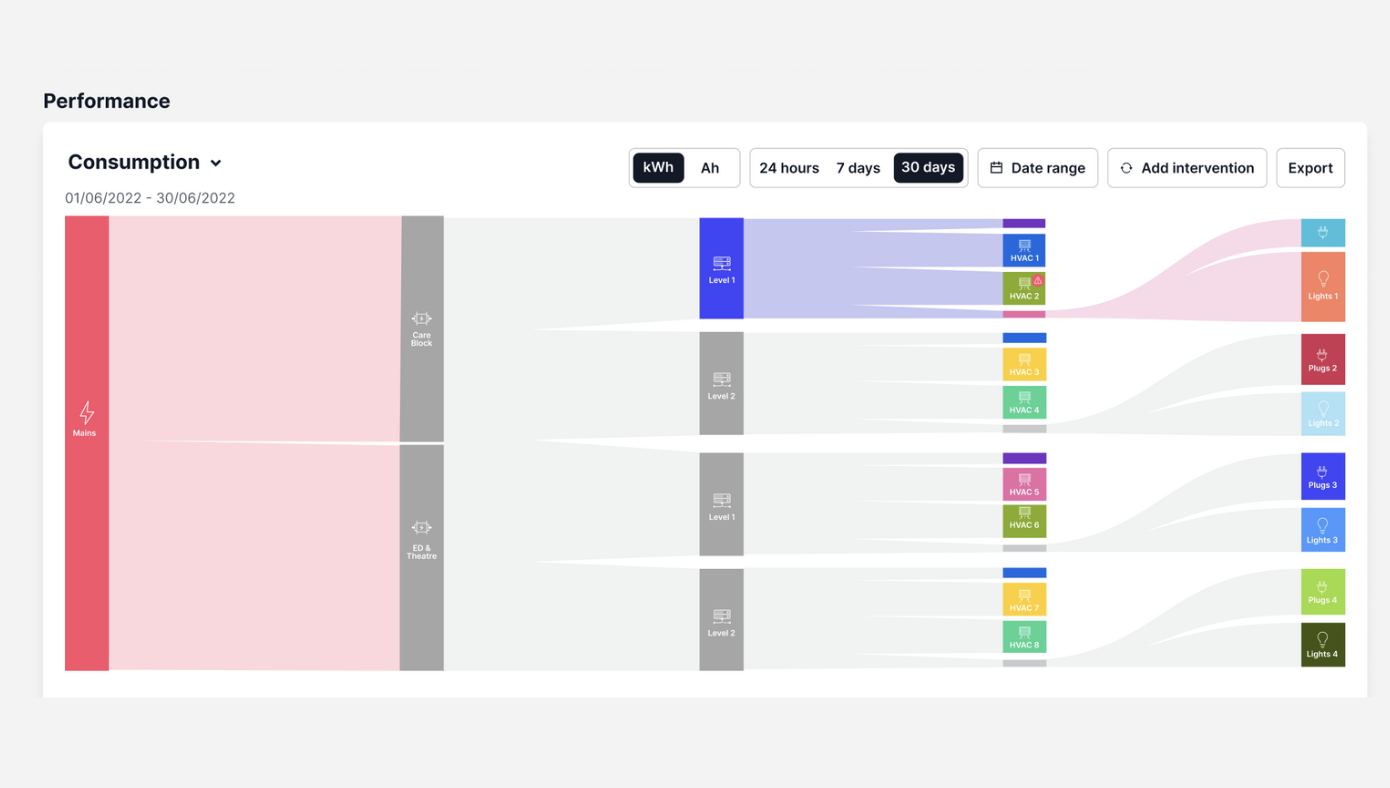
INSTALLING THE HOTDROP:
Now you know how to build your energy map, Im now going to walk through how to install the hotdrops.
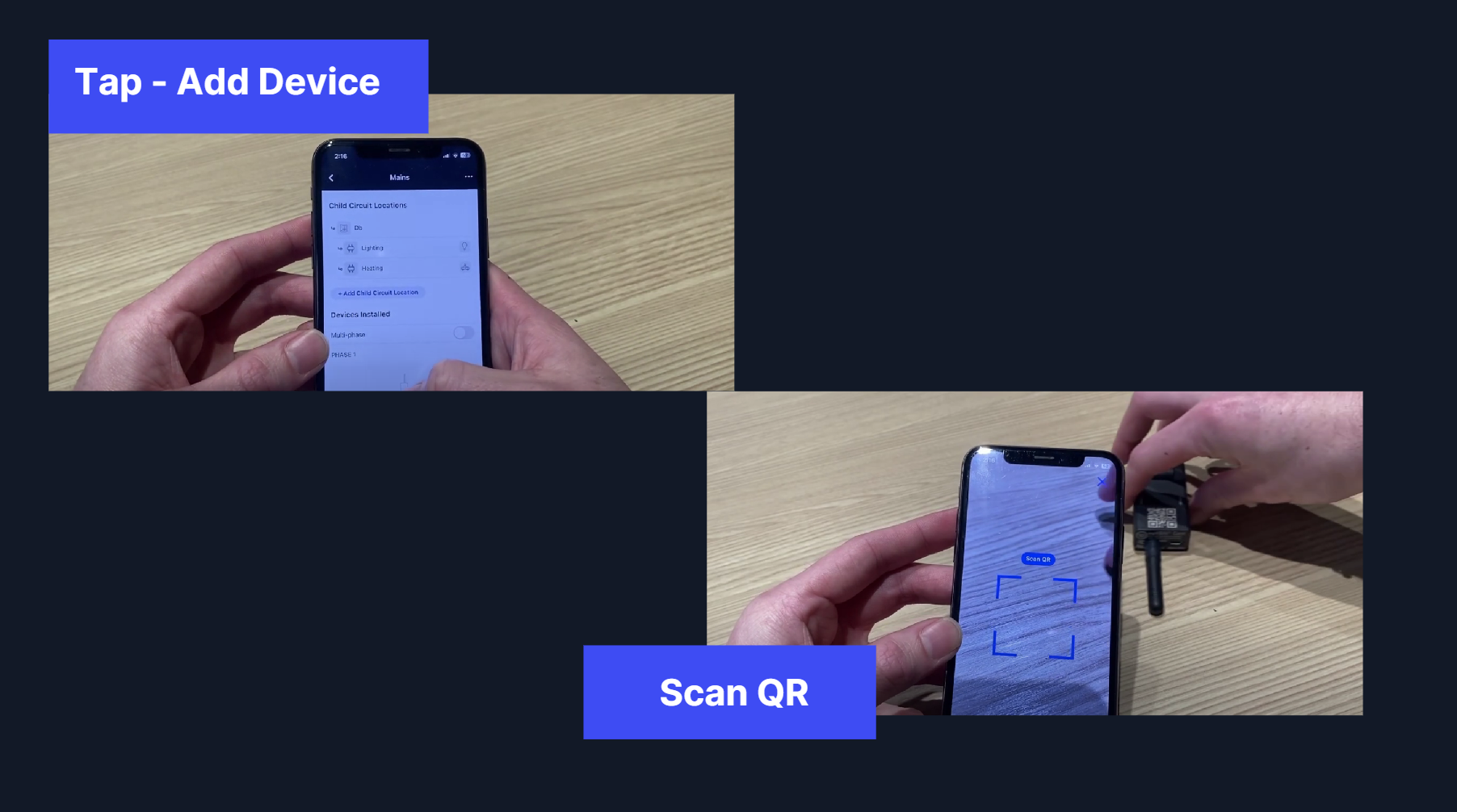
Lets add a hot drop to the mains, You have the option of single for mulit-phase, I will add the mains as a single, but if you have a multi-phase, hit the toggle here and you will be able assign hot drops to the different phases.
Once yo have added the hotdrop, Clip the HotDrop onto the circuit that you want to monitor (make sure it is fully clipped on) and check for 2 flashing lights (this can sometimes take up to 5min). This indicates that live power has been detected and the HotDrop is charging.
**Please ensure each device is a minimum of 1 inch apart from each other**
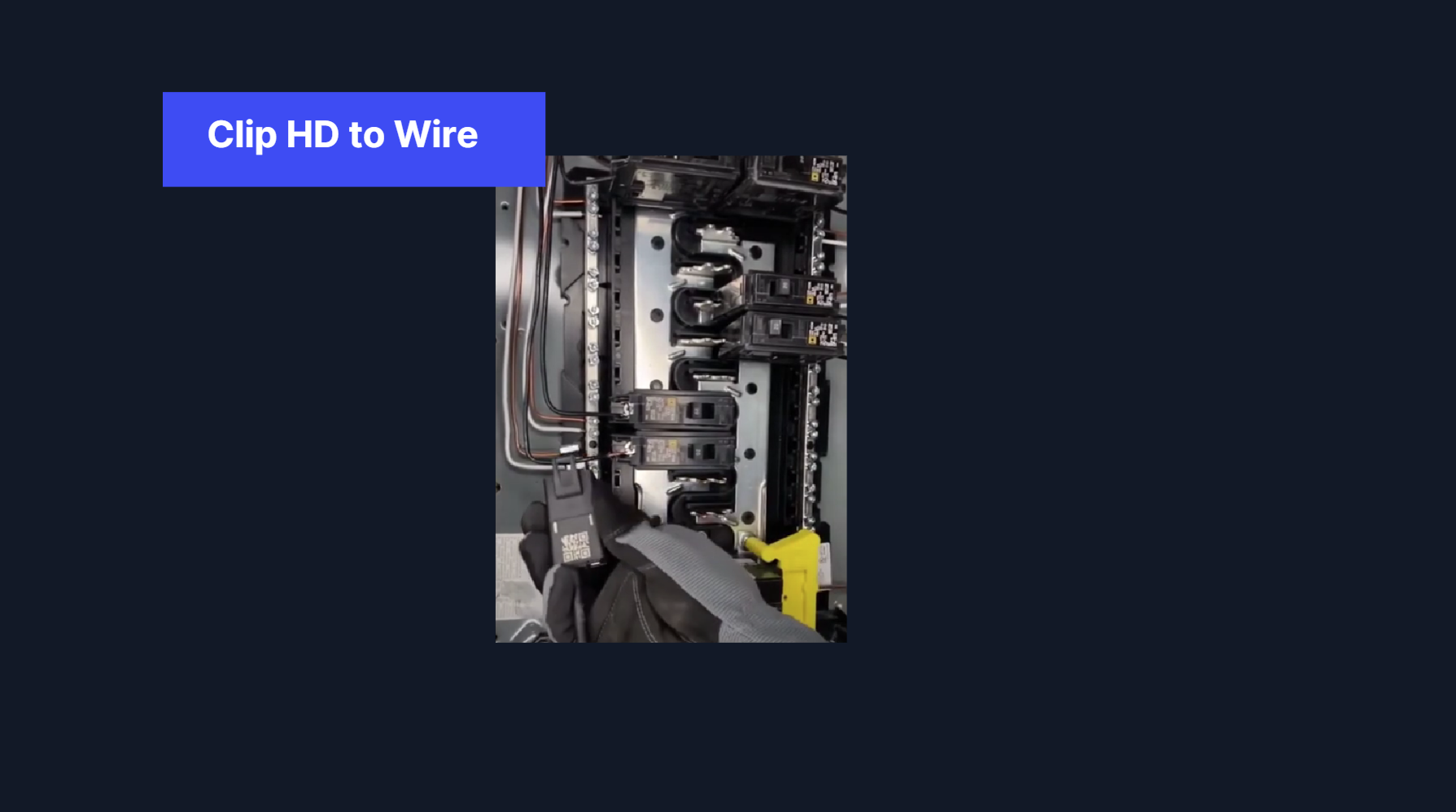
If you have a multi-phase, hit the toggle here and you will be able assign hot drops to the different phases.
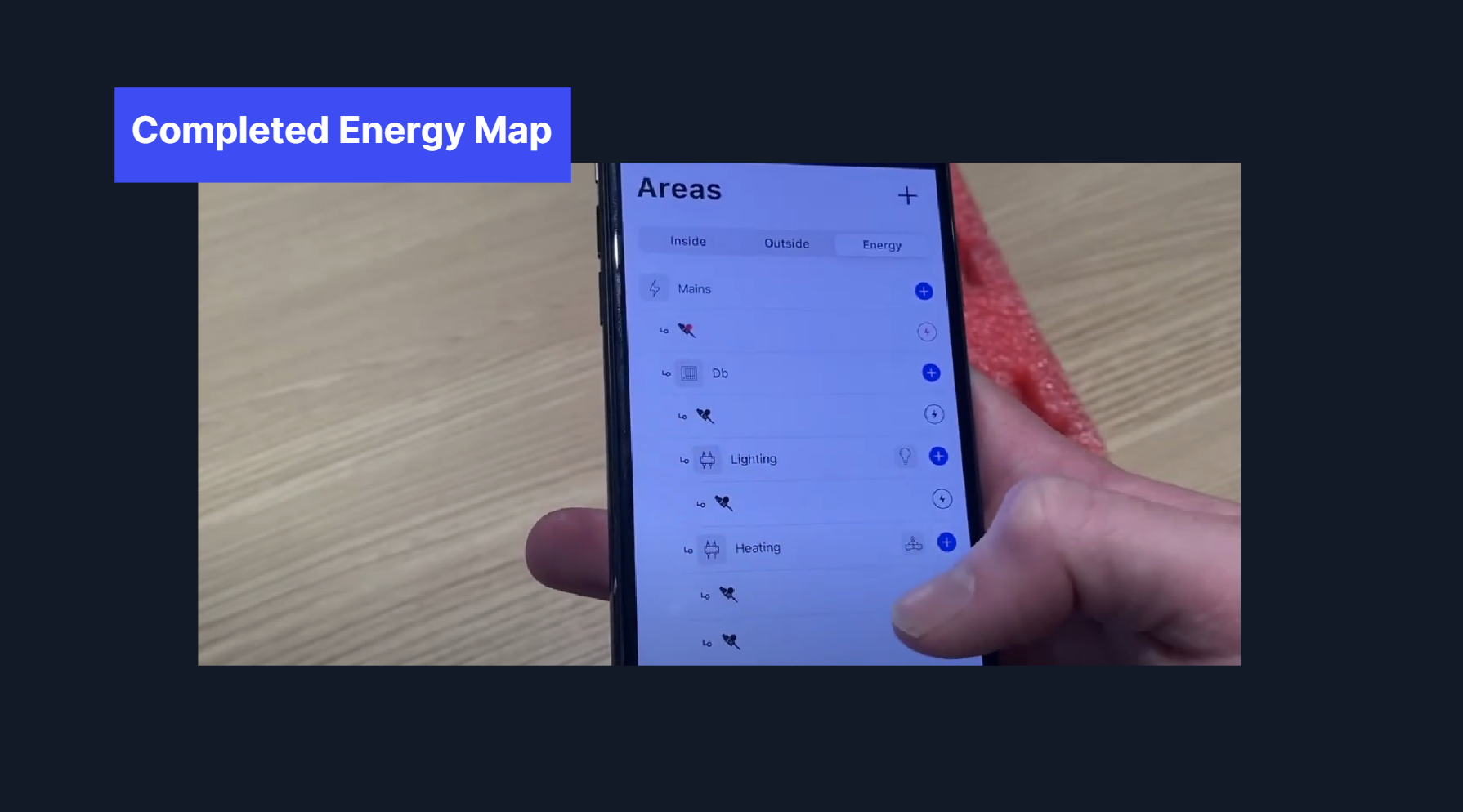
What you can see here is we have a single phase on the mains and lighting and multiple phase on the heating.
If you have any issues, reach out to us on +64 9 870 1801 and our friendly team can help you. Thanks for listening, and thanks for choosing Tether.
![Tether Primary Logo-01-1.png]](https://partners.tetherhq.com/hs-fs/hubfs/Tether%20Primary%20Logo-01-1.png?height=50&name=Tether%20Primary%20Logo-01-1.png)