Changing your Occupancy Settings
Only want your data to reflect occupied times? Here's how.
Only want to report on your areas' performance during the times your building is in use? Our occupancy hours settings are here to assist. 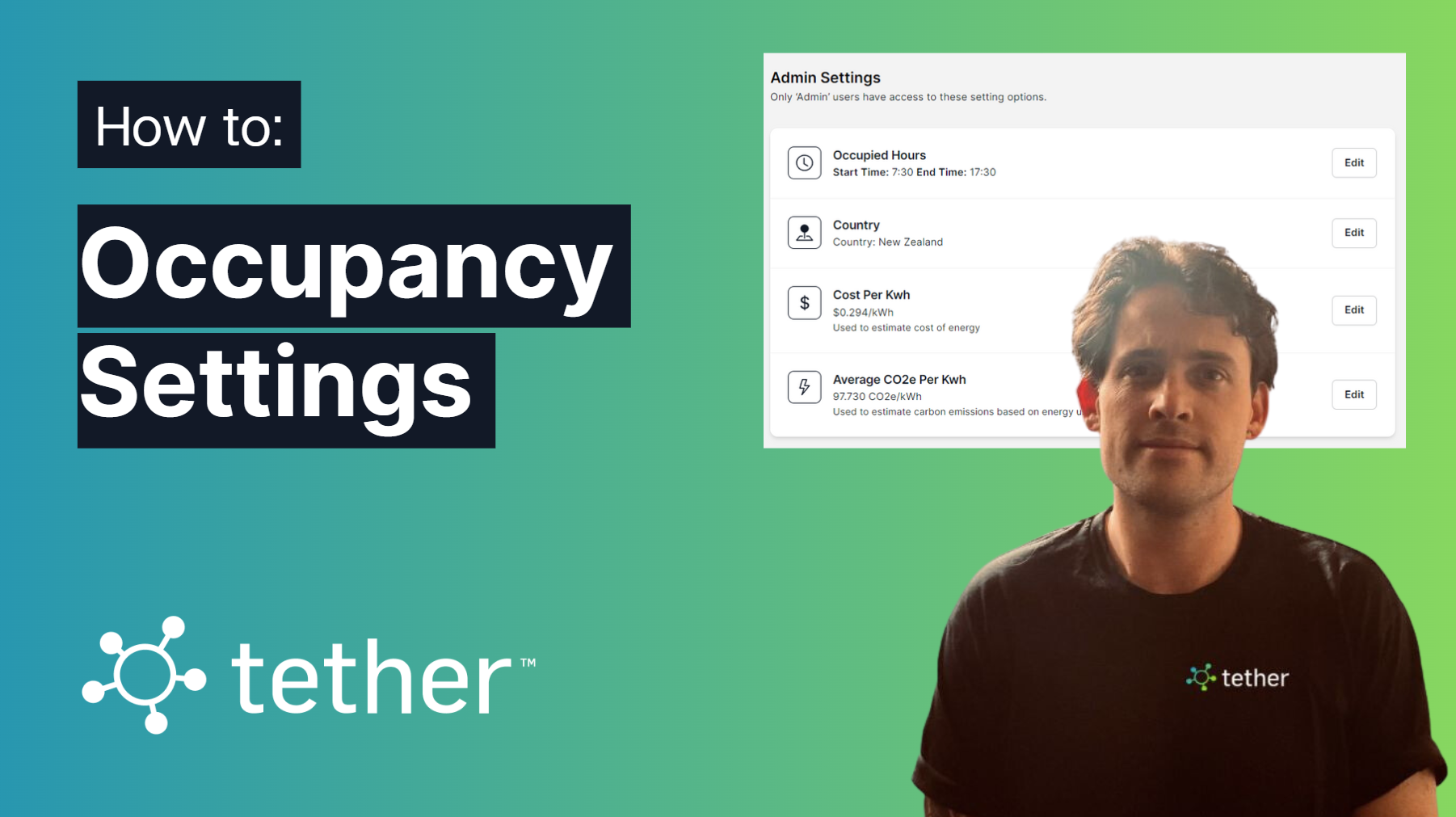
On the left sidebar, head on down to the admin settings right at the bottom.
'Occupancy Hours' is the first thing you'll see there.
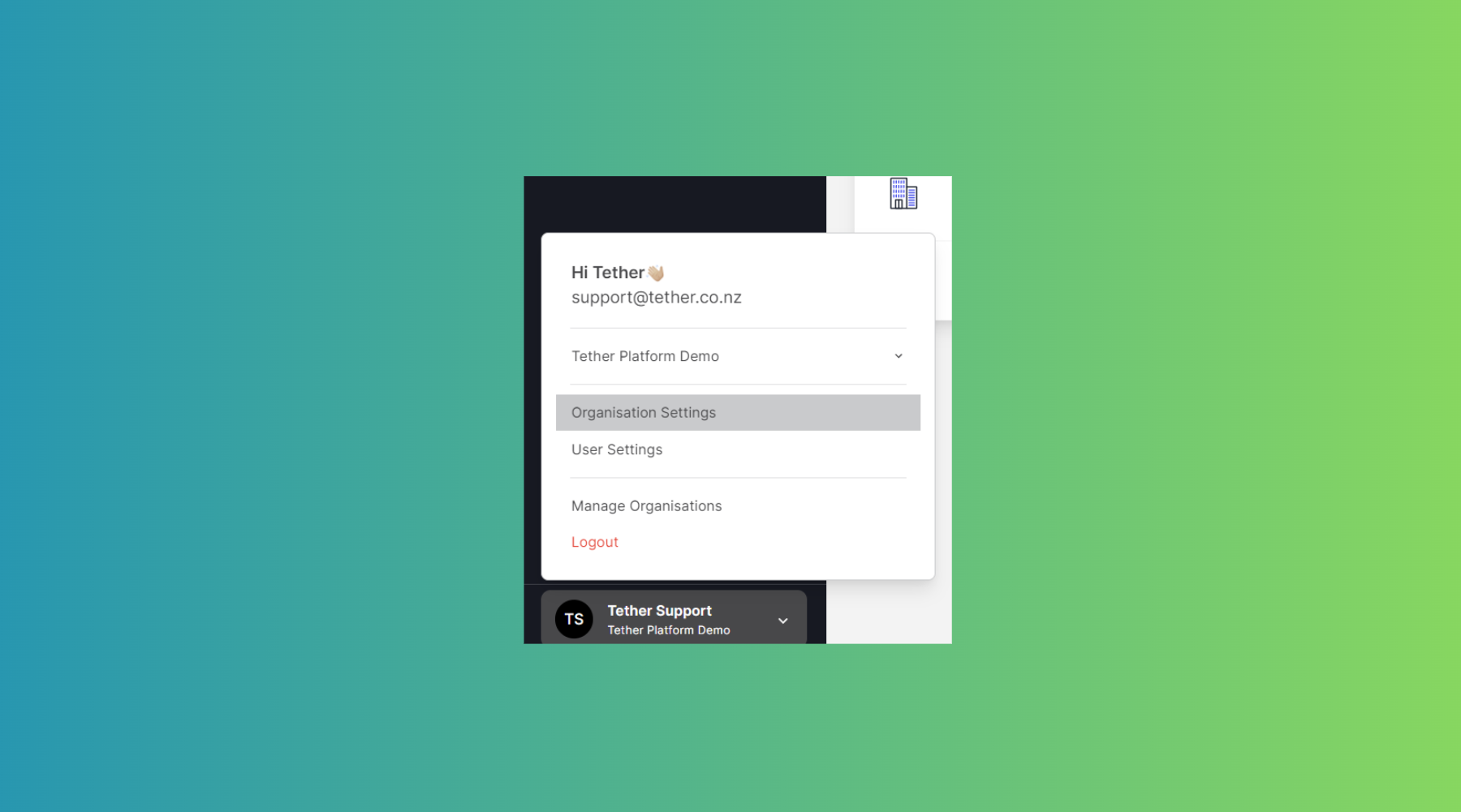
Give the 'edit' button a click to set up your regular occupancy times.
You'll spot a super easy-to-use slider. Slide it to select the hours that fit your team's schedule. Say, if everyone's around from 7:30 AM to 5:30 PM and out enjoying their weekends, just make sure that 'include weekends' option isn't ticked.
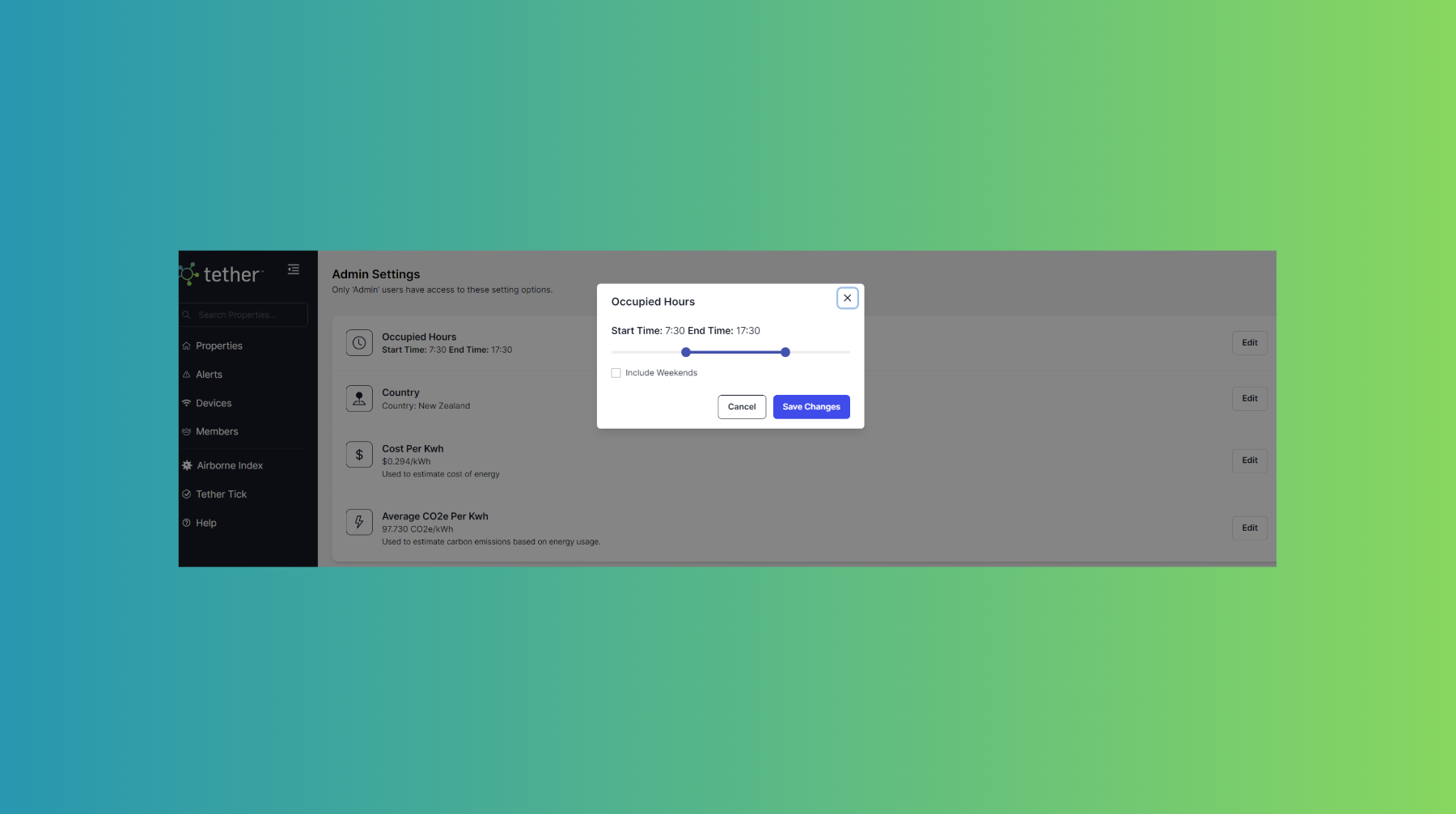
All set? Just click 'save changes' and you're golden!
Now, when you look at your reports or examine the metrics tiles in the dashboard, they'll only display data from the occupied hours.
![Tether Primary Logo-01-1.png]](https://partners.tetherhq.com/hs-fs/hubfs/Tether%20Primary%20Logo-01-1.png?height=50&name=Tether%20Primary%20Logo-01-1.png)